Debugging Gloo Gateway
At times, you may need to debug Gloo Gateway misconfigurations. Gloo Gateway is based on Envoy and often times these misconfigurations are observed as a result of behavior seen at the proxy. This guide will help you debug issues with Gloo Gateway and Envoy.
The guide is broken into three main sections:
- General debugging tools and tips
- Debugging the data plane
- Debugging the control plane
This guide is intended to help you understand where to look if things aren’t working as expected. After going through, if all else fails, you can capture the state of Gloo Gateway configurations and logs and join us on our Slack and one of our engineers will be able to help.
General debugging tools and tips
Review general troubleshooting steps that you can take to start troubleshooting your Gloo Gateway setup.
Check the Gloo Gateway installation and resources
If you experience issues with Gloo Gateway, the first thing you can do is to verify your Gloo Gateway setup and resources. You can do that by using the glooctl check command that quickly checks the health of Gloo Gateway deployments, pods, and custom resources, and verifies Gloo resource configuration. Any issues that are found are reported back in the CLI output.
A common issue that you can detect with the glooctl check command is a misconfigured or rejected upstream. For example, if dynamic upstream discovery is enabled in your environment, and you introduced a faulty upstream configuration, such as by adding a misconfigured TLS section, the resources that reference the misconfigured upstream, such as a virtual service or route table, start reporting errors. These errors can be seen in the output of the glooctl check command.
Make sure to use the version of glooctl that matches your installed version, such as 1.17.4.
glooctl check
Example output for a healthy setup:
Checking Deployments... OK
Checking Pods... OK
Checking Upstreams... OK
Checking UpstreamGroups... OK
Checking AuthConfigs... OK
Checking RateLimitConfigs... OK
Checking VirtualHostOptions... OK
Checking RouteOptions... OK
Checking Secrets... OK
Checking VirtualServices... OK
Checking Gateways... OK
Checking Proxies... OK
No problems detected.
Verify the Envoy configuration in the Gloo Gateway xDS server
When you deploy virtual service, gateway, or route table resources, these resources are translated into valid Envoy configuration and made available to the gateway proxies in your cluster. As part of the translation process, Gloo Gateway creates an internal proxy resource that includes all of the Envoy configuration that you want to apply to the proxies. This proxy is sent to the Gloo Gateway xDS server.
To see the Envoy configuration that is currently served by the Gloo Gateway xDS server, you can use the following command. Note that this command returns a lot of information and can be hard to decrypt. However, if you cannot find a specific configuration in the command output, the configuration was likely rejected by Gloo Gateway due to errors or conflicts.
glooctl proxy served-config
Debugging the data plane
Gloo Gateway is based on Envoy proxies. If requests are handled incorrectly, use the following glooctl CLI tools to debug your Envoy configuration.
General steps
-
Find the resources that report errors. You can use the
glooctl checkcommand to check all of your resources or get the details of the virtual service, gateway, or route table that behave incorrectly. Check if the resource shows any errors in their status.glooctl check kubectl get virtualservice <virtualservice-name> -n <namespace> -o yaml kubectl get routetable <routetable-name> -n <namespace> -o yaml kubectl get gateway <gateway-name> -n <namespace> -o yaml -
If the resources seem to be ok, you can check any referenced upstreams to verify that they are configured correctly. In particular, check that the following settings are correct:
- Label selectors for the app service
- The port that the app serves on
- The IP address of the app service that the upstream points to
kubectl get upstream <upstream-name> -n <namespace> -o yaml -
If the upstream is configured correctly, make sure that the service it references also specifies the right port and selector, and that the app pods are up and running.
kubectl get service <service-name> -n <namespace> -o yaml kubectl get pod <pod-name> -n <namespace> -o yaml -
Next, check the proxy configuration that is served by the Gloo Gateway xDS server. When you create Gloo Gateway resources, these resources are translated into Envoy configuration and sent to the xDS server. If Gloo Gateway resources are configured correctly, the configuration must be included in the proxy configuration that is served by the xDS server.
glooctl proxy served config -
If the Gloo Gateway xDS server has the correct configuration, you can then check what configuration is served by the gateway proxies in your cluster.
glooctl proxy dumpTo dive deeper into your Envoy configuration and view logs, stats, and other information, see the following links.
-
If you find that the Envoy proxy serves incorrect configuration, you can increase the number of gateway proxy replicas so that new gateway proxy pods are created. The new gateway proxy pods pull the latest Envoy configuration from the Gloo Gateway xDS server. You can then use the
glooctl proxy dumpcommand to verify that the correct Envoy configuration is applied. Then, you can remove replicas with stale configuration and scale down the number of gateway proxies again.-
Scale the gateway proxy deployment.
kubectl scale deployment gateway-proxy -n gloo-system replicas=2 -
Verify that the proxy pod is up and running.
kubectl get pods -n gloo-system -
Port-forward the new proxy pod on port 19000.
kubectl -n gloo-system port-forward <pod name> 19000 & -
Generate the Envoy proxy dump and save the output to a file. Verify that the correct Envoy configuration is served by the new proxy pod.
curl -X POST 127.0.0.1:19000/config_dump\?include_eds > gateway-config.json -
Remove the old proxy pod that served the stale Envoy configuration.
kubectl delete pod <pod-name> -n gloo-system -
Scale down the gateway proxy deployment.
kubectl scale deployment gateway-proxy -n gloo-system replicas=1
-
Dumping Envoy configuration
If the Proxy resource that gets compiled from your VirtualService and Gateway resources looks okay, your next “source of truth” is what Envoy sees. Ultimately, the proxy behavior is based on what configuration is served to Envoy, so this is a top candidate to see what’s actually happening.
You can easily see the Envoy proxy configuration by running the following command:
glooctl proxy dump
This command dumps the entire Envoy configuration, including all static and dynamic resources. Typically near the end, you can see the VirtualHost and Route sections to verify that your settings are picked up correctly.
A more advanced way of generating the Envoy config dump is to port-forward to one of the gateway-proxy pods and to run the following commands:
# 1. pick a gateway-proxy pod
kubectl -n gloo-system get pod -l "gloo=gateway-proxy"
# 2. port-forward on port 19000
kubectl -n gloo-system port-forward <pod name> 19000 &
# 3a. generate the config dump
curl -X POST 127.0.0.1:19000/config_dump > gateway-config.json
# 3b. optionally include the upstream endpoints in the config dump
curl -X POST 127.0.0.1:19000/config_dump\?include_eds > gateway-config.json
Finally, you can use the Solo.io Envoy UI to browse the config. You can safely upload your config-dump on the website (it will stay offline) and visit or search through the different configuration nodes: https://envoyui.solo.io/
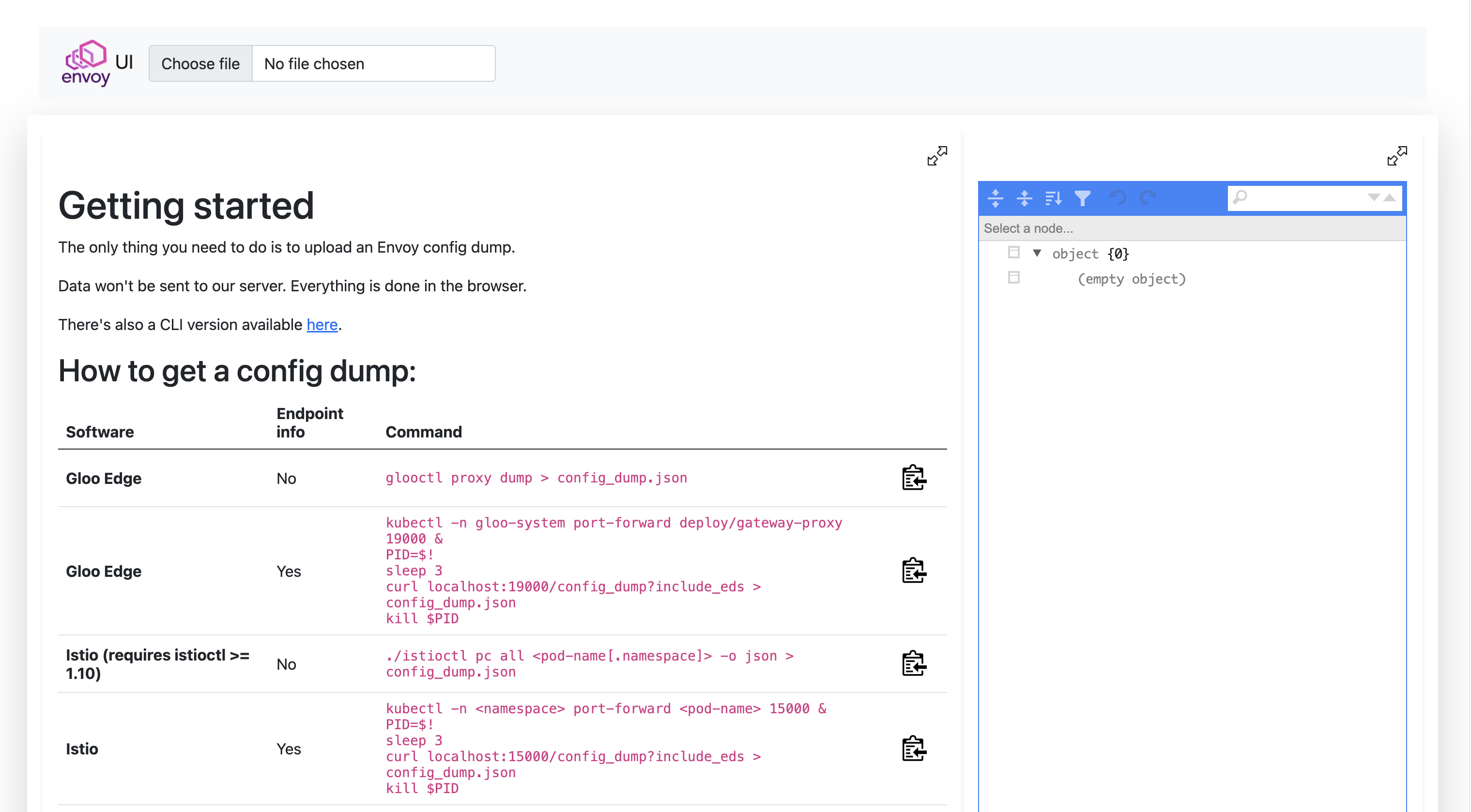
Viewing Envoy logs
If things look okay (within your ability to tell), another good place to look is the Envoy proxy logs. You can very quickly turn on debug logging to Envoy as well as tail the logs with this handy glooctl command:
glooctl proxy logs -f
When you have the logging window up, send requests through to the proxy and you can get some very detailed debugging logging going through the log tail.
Keep in mind that this command will actually change the log level to debug. You might want to revert it to info after that, as shown in the following commands.
A more advanced way of changing the log level, globally or on a per-logger basis, is through the Envoy Admin endpoints:
# 1. port-forward to the gateway-proxy pod
kubectl -n gloo-system port-forward deploy/gateway-proxy 19000 &
# 2. globally change the log level to debug
curl -X POST "127.0.0.1:19000/logging?level=debug"
# 3. change the log level only for the aws logger
curl -X POST "127.0.0.1:19000/logging?aws=debug"
Below is a list of the loggers available to selectively change the log level.
| admin | aws | cache_filter | client | config | connection | conn_handler |
| decompression | dns | envoy_bug | ext_authz | ext_proc | file | filter |
| forward_proxy | grpc | happy_eyeballs | hc | health_checker | http | http2 |
| init | io | jwt | kafka | lua | main | mongo |
| multi_connection | oauth2 | quic | pool | rate_limit_quota | rbac | redis |
| router | runtime | stats | secret | tap | testing | thrift |
| tracing | upstream | udp | wasm |
For a full list of the different Envoy loggers, visit the following endpoint: http://localhost:19000/logging
Additionally, you can configure access logging to dump specific parts of the request into the logs. For more information, see Access Logging.
Viewing Envoy stats
Envoy collects a wealth of statistics and makes them available for metric-collection systems like Prometheus, Statsd, and Datadog (to name a few). You can also very quickly get access to the stats from the cli:
glooctl proxy stats
# example with filtering on a particular upstream name:
glooctl proxy stats -n gloo-system --name internal-proxy | grep -i default-httpbin-8000
View Envoy bootstrap config and access the Admin API
In limited cases, you might need direct access to the Envoy Admin API. You can view both the Envoy bootstrap config as well as access the Admin API with the following commands:
kubectl exec -it -n gloo-system deploy/gateway-proxy \
-- cat /etc/envoy/envoy.yaml
You can port-forward the Envoy Admin API similarly:
kubectl port-forward -n gloo-system deploy/gateway-proxy 19000:19000
Now you can curl localhost:19000 and get access to the Envoy Admin API.
Debugging the control plane
The Gloo Gateway control plane is made up of the following components:
NAME READY STATUS RESTARTS AGE
discovery-857796b8fb-gcphh 1/1 Running 0 15h
gateway-proxy-8689c55fb8-7swfq 1/1 Running 0 15h
gloo-66fb8974c9-8sgll 1/1 Running 0 15h
You will see more components for the Enterprise installation
NAME READY STATUS RESTARTS AGE
discovery-68dbd794-ssx7b 1/1 Running 0 107m
extauth-67557744dd-5wc2p 1/1 Running 0 107m
gateway-proxy-79c9f44b5d-cprg7 1/1 Running 0 107m
gloo-74bb8b9df7-72t8m 1/1 Running 0 107m
gloo-fed-857964dd9f-gq8np 1/1 Running 0 107m
gloo-fed-console-6f99dddccd-ls64k 3/3 Running 0 107m
glooe-grafana-865bb9cd45-cdshq 1/1 Running 0 107m
glooe-prometheus-kube-state-metrics-v2-55ffc89cbb-kr8jx 1/1 Running 0 107m
glooe-prometheus-server-7d5b85764c-2nl2w 2/2 Running 0 107m
observability-5f8ffc8bdc-zggxb 1/1 Running 0 107m
rate-limit-6d66688567-5tcx8 1/1 Running 3 107m
redis-57fd559c5c-hcd6n 1/1 Running 0 107m
Each component logs the sync loops that it runs, such as syncing with various environment signals like the Kubernetes API, Consul, etc.
You can fetch the latest logs for all the components with the following command:
glooctl debug logs
# save the logs to a file
glooctl debug logs -f gloo.log
# only print errors
glooctl debug logs --errors-only
Likely you just want to see each individual components logs. You can use kubectl logs command for that. For example, to see the gloo components logs:
kubectl logs -f -n gloo-system -l gloo=gloo
To follow the logs of other Gloo Gateway deployments, simply change the value of the gloo label as shown in the table below.
| Component | Command |
|---|---|
| Discovery | kubectl logs -f -n gloo-system -l gloo=discovery |
| External Auth (Enterprise) | kubectl logs -f -n gloo-system -l gloo=extauth |
| Gloo Control Plane | kubectl logs -f -n gloo-system -l gloo=gloo |
| Observability (Enterprise) | kubectl logs -f -n gloo-system -l gloo=observability |
| Rate Limiting (Enterprise) | kubectl logs -f -n gloo-system -l gloo=rate-limit |
Changing logging levels and more
Each Gloo Gateway control plane component comes with an optional debug port that you can enable with the START_STATS_SERVER environment variable. To get access to the port, you can forward the port of the Kubernetes deployment such as with the following command:
kubectl port-forward -n gloo-system deploy/gloo 9091:9091
Now you can navigate to http://localhost:9091 and you get a simple page with some additional endpoints:
/debug/pprof/logging/metrics/zpages
With these endpoints, you can profile the behavior of the component, adjust its logging, view the prometheus-style telemetry signals, as well as view tracing spans within the process. This is a very handy page to understand the behavior of a particular component.
To change the log levels of individual Gloo Gateway deployments from the CLI instead of the Admin UI, use commands similar to the following example with the discovery deployment.
kubectl port-forward -n gloo-system deploy/discovery 9091:9091
# Change log level to debug for discovery deployment
% curl -X PUT -H "Content-Type: application/json" -d '{"level": "debug"}' http://localhost:9091/logging
# Change log level to info for discovery deployment
% curl -X PUT -H "Content-Type: application/json" -d '{"level": "info"}' http://localhost:9091/logging
Declaratively setting the log levels
Setting the LOG_LEVEL environment variable within gloo, discovery, or gateway proxy deployments will change the level at which the stats server logs. The default log level for the stats server is info.
Other acceptable log levels for Gloo Gateway components are:
debugerrorwarnpanicfatal
With Helm installations, these can be set for you by providing the desired level as a value for the logLevel key for each of those components. You can also define the Envoy log level by setting the envoyLogLevel value on gateway proxies.
Example for Helm values:
gloo:
gloo:
logLevel: error
discovery:
logLevel: error
gatewayProxies:
gatewayProxy:
envoyLogLevel: error
Additionally, you can change the logging level for other services in the following Helm values example:
global:
extensions:
extAuth:
deployment:
logLevel: error
rateLimit:
deployment:
logLevel: error
caching:
deployment:
logLevel: error
observability:
deployment:
logLevel: error
Gloo Admin Endpoints [Recommended, Introduced in 1.17]
The Control Plane exposes a set of Administration endpoints. To access these:
- Enable port forwarding:
kubectl port-forward -n gloo-system deploy/gloo 9091:9091
The following endpoints are then available:
http://localhost:9091/snapshots/input: Returns a list of resources, ordered by GVK, that the Control Plane is aware of.http://localhost:9091/snapshots/edge: Returns a map of Edge API resources, keyed by type, that the Control Plane is aware of.http://localhost:9091/snapshots/proxies: Returns a list of Proxy CRs.http://localhost:9091/snapshots/xds: Returns a map of xDS snapshots, keyed by the cache key for each snapshot.
All endpoints return data in the following shape:
{
"status": "metadata about the response",
"data": "the returned data",
"error": "error value, if one was encountered"
}
Dev Mode and Gloo Debug Endpoint [Deprecated as of 1.17]
In non-production environments settings.devMode can be set to true to enable a debug endpoint on the gloo deployment on port 10010. If this flag set at install time, the port will be exposed automatically. To set it on an existing installation:
- Enable in the settings CR:
spec:
devMode: true
- Expose the port in the gloo deployment CR by adding the existing list of ports in the gloo deployment image definition:
- ports
- containerPort: 10010
name: dev-admin
protocol: TCP
- Enable port forwarding:
kubectl port-forward -n gloo-system deployment/gloo 10010
The following endpoints are then available:
http://localhost:10010/: a “Hello World” type page that displays the textDeveloper APIhttp://localhost:10010/xds: gets status keys from the xds cachehttp://localhost:10010/xds/{key}: gets the snapshot of the object referred to by key from the xds cachehttp://localhost:10010/api: gets the latest ApiSnapshot
All else fails
Again, if all else fails, you can capture the state of Gloo Gateway configurations and logs and join us on our Slack (https://slack.solo.io) and one of our engineers will be able to help:
glooctl debug logs -f gloo-logs.log
glooctl debug yaml -f gloo-yamls.yaml
These commands dump all the relevant configuration into gloo-logs.log and gloo-yamls.yaml files, which gives a complete picture of your Gloo Gateway deployment.
