Run Gloo Gateway Locally with Hashicorp Consul & Vault
While Gloo Gateway is typically run on Kubernetes, it doesn’t need to be! You can run Gloo Gateway using Docker Compose on your local machine.
Kubernetes provides APIs for config storage (CRDs), credential storage (Secrets), and service discovery (Services). These APIs need to be substituted with another option when Gloo Gateway is not running on Kubernetes.
Fortunately, Gloo Gateway provides alternate mechanisms for configuration, credential storage, and service discovery that do not require Kubernetes, including the use of local .yaml files, Consul Key-Value storage and Vault Key-Value storage.
This tutorial provides a basic installation flow for running Gloo Gateway with Docker Compose, connecting it to Consul for configuration storage, and using Vault for credential storage.
First we will copy the necessary files from the Solo.io GitHub repository.
Then we will use docker-compose to create the containers for Gloo Gateway, Consul, Vault, and the Pet Store application.
Once the containers are up and running, we will create an Upstream for the Pet Store application and a Virtual Service on Gloo Gateway to route requests from the gateway to the Pet Store application.
Finally, we will observe the entries made in Consul and validate the routing rule on the Virtual Service is working.
The deployment steps in this tutorial should be modified for production environments. This tutorial is meant as an example of how to configure Gloo Gateway to connect to Consul and Vault for configuration/secrets. In a production environment, additional steps should be taken to ensure Gloo Gateway has the proper ACL tokens to communicate with production Consul and Vault clusters.
Architecture
Gloo Gateway without Kubernetes uses multiple pieces of software for deployment and functionality.
- Docker Compose: The components of Gloo Gateway are deployed as containers running discovery, proxy, envoy, and the gateway
- Consul: Consul is used to store key/value pairs that represent the configuration of Gloo Gateway
- Vault: Vault is used to house sensitive data used by Gloo Gateway
- Glooctl: Command line tool for installing and configuring Gloo Gateway
Preparing for Installation
Before proceeding to the installation, you will need to complete some prerequisites.
Prerequisite Software
Installation on your local system requires the following applications to be installed.
Download the Installation Files
This tutorial uses files stored on the Gloo Gateway GitHub repository.
In order to install Gloo Gateway using Docker-Compose, let’s clone the repository:
git clone https://github.com/solo-io/gloo
cd gloo/install/docker-compose-consul
The files used for installation live in the install/docker-compose-consul directory.
├── source_data
│ ├── envoy-config.yaml
│ ├── gloo-system
│ │ └── default.yaml
│ └── gateways
│ └── gloo-system
│ └── gw-proxy.yaml
├── docker-compose.yaml
└── prepare-directories.sh
Now we are ready to deploy the containers using Docker Compose.
Deploying with Docker Compose
Now that we have all the necessary files, it is time to deploy the containers using Docker Compose. The docker-compose.yaml file will create seven containers: consul, vault, petstore, gloo, discovery, and gateway-proxy.
First we need to create some directories that will be used by the Gloo Gateway containers. Running the prepare-directories.sh script will create the necessary directory structure in the data directory.
./prepare-directories.sh
Next let’s run docker-compose up from the docker-compose-consul directory to start up the containers. The version of Consul, Vault, and Gloo Gateway can be controlled using the environment variables CONSUL_VERSION, VAULT_VERSION, and GLOO_VERSION. It’s probably best to stick with the defaults, unless you have a compelling reason to change them.
docker-compose up
The following ports will be exposed to the host machine:
| service | port |
|---|---|
| consul | 8500 |
| vault | 8200 |
| gloo/http | 8080 |
| petstore | 8090 |
| gloo/https | 8443 |
| gloo/admin | 19000 |
You can view resources stored in the Consul UI at http://localhost:8500/ui.
You can also view secrets stored in the Vault UI at http://localhost:8200/ui. Use the Token sign-in method, with root as the token.
With all the containers now running, it is time to configure the Upstream for the Per Store application and a Virtual Service on the Gloo Gateway gateway to serve content from the Pet Store app.
Configuring the Gateway
From the repo root:
curl --request PUT --data-binary @./install/docker-compose-consul/data/gateways/gloo-system/gw-proxy.yaml http://127.0.0.1:8500/v1/kv/gloo/gateway.solo.io/v1/Gateway/gloo-system
Configuring Upstream and Virtual Services
The next step is to expose the Pet Store’s API through the Gloo Gateway gateway. We will do this by creating a service on Consul that Gloo Gateway will use as an Upstream. Then we will create a Virtual Service on Gloo Gateway with a routing rule. The configuration data for the Virtual Service will be stored in Consul.
To create the service on Consul, we need to get the IP address of the petstore container. The command below retrieves the IP address and then creates a JSON file with information about the Pet Store application. The JSON file will be submitted to Consul to create the service.
PETSTORE_IP=$(docker inspect -f '{{range .NetworkSettings.Networks}}{{.IPAddress}}{{end}}' docker-compose-consul_petstore_1)
cat > petstore-service.json <<EOF
{
"ID": "petstore1",
"Name": "petstore",
"Address": "${PETSTORE_IP}",
"Port": 8080
}
EOF
Now that we have the JSON file for the Pet Store application, let’s register the petstore service with Consul using curl:
curl -v \
-XPUT \
--data @petstore-service.json \
"http://127.0.0.1:8500/v1/agent/service/register"
Looking at the Consul UI under Services, we should see two services registered. The consul service and the petstore service.
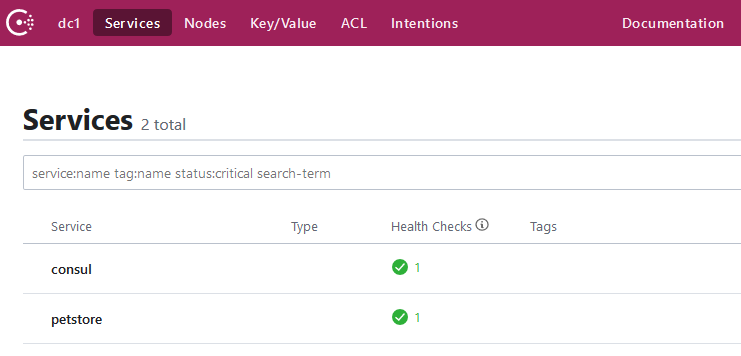
The petstore service can be used as an Upstream destination by a Virtual Service definition on Gloo Gateway. Let’s now use glooctl to create a basic route for this upstream with the --prefix-rewrite flag to rewrite the path on incoming requests to match the path our petstore application expects. The --use-consul flag indicates to Gloo Gateway that it will be using Consul to store this configuration and not Kubernetes.
glooctl add route \
--path-exact /all-pets \
--dest-name petstore \
--prefix-rewrite /api/pets \
--use-consul
+-----------------+--------------+---------+------+---------+-----------------+--------------------------------+
| VIRTUAL SERVICE | DISPLAY NAME | DOMAINS | SSL | STATUS | LISTENERPLUGINS | ROUTES |
+-----------------+--------------+---------+------+---------+-----------------+--------------------------------+
| default | | * | none | Pending | | /all-pets -> |
| | | | | | | gloo-system.petstore |
| | | | | | | (upstream) |
+-----------------+--------------+---------+------+---------+-----------------+--------------------------------+
Looking in the Consul UI, we can drill down on the K/V store to find the configuration stored at gloo/gateway.solo.io/v1/VirtualService/gloo-system/default.
metadata:
name: default
namespace: gloo-system
resourceVersion: "20"
status:
reportedBy: gateway
state: Accepted
subresourceStatuses:
'*v1.Proxy.gloo-system.gateway-proxy':
reportedBy: gloo
state: Accepted
virtualHost:
domains:
- '*'
routes:
- matchers:
- exact: /all-pets
options:
prefixRewrite: /api/pets
routeAction:
single:
upstream:
name: petstore
namespace: gloo-system
We should now be able to send a request to the Gloo Gateway proxy on the path /all-pets and retrieve a result from the Pet Store application on the path /api/pets. Let’s use curl to send a request:
curl http://localhost:8080/all-pets
The response should look like the JSON payload shown below.
[{"id":1,"name":"Dog","status":"available"},{"id":2,"name":"Cat","status":"pending"}]
Next Steps
Congratulations! You’ve successfully deployed Gloo Gateway with Docker Compose and created your first route. Now let’s delve deeper into the world of Traffic Management with Gloo Gateway.
Most of the existing tutorials for Gloo Gateway use Kubernetes as the underlying resource, but they can also use a Docker Compose deployment. Remember that all glooctl commands should be used with the --use-consul flag, and deployments will need to be orchestrated through Docker Compose.
