Read-only Console
The installation of Gloo Gateway Federation includes a read-only console, providing a wealth of information about the Gloo Gateway instances being managed by Gloo Gateway Federation available at a glance. This guide will take you through the process of accessing the console and show you some of the features of the interface.
Prerequisites
To successfully follow this guide, you will need the following software available and configured on your system.
- Kubectl - Used to execute commands against the clusters
- Glooctl - Used to register the Kubernetes clusters with Gloo Gateway Federation
- Kind - Required if using the
glooctlfederation demo environment - Docker - Required if using the
glooctlfederation demo environment
You will need at least one Kubernetes cluster running Gloo Gateway Enterprise and Gloo Gateway Federation. For the purposes of this example, we have two clusters local and remote. The local cluster is also running Gloo Gateway Federation in addition to Gloo Gateway Enterprise. The kubectl context for the local cluster is kind-local and the remote cluster is kind-remote.
Configure access to the console
The Gloo Gateway Federation console is exposed by the gloo-fed-console service running in the gloo-system namespace. The console is available on port 8090. In a production scenario, you could choose to create a new service exposing the console on an IP address available outside the cluster. For our example, we are going to port-forward the service to the local IP address of the machine running the demonstration environment.
# Launch the port-forward for port 8090
kubectl port-forward svc/gloo-fed-console -n gloo-system 8090:8090
You should now be able to access the read-only console from the machine’s local ip address.
Exploring the console
Overview and Gloo Gateway instances
When the console initially loads, you will see an overview page providing you with the overall status of your Gloo Gateway instances, clusters, Virtual Services, and Upstreams.
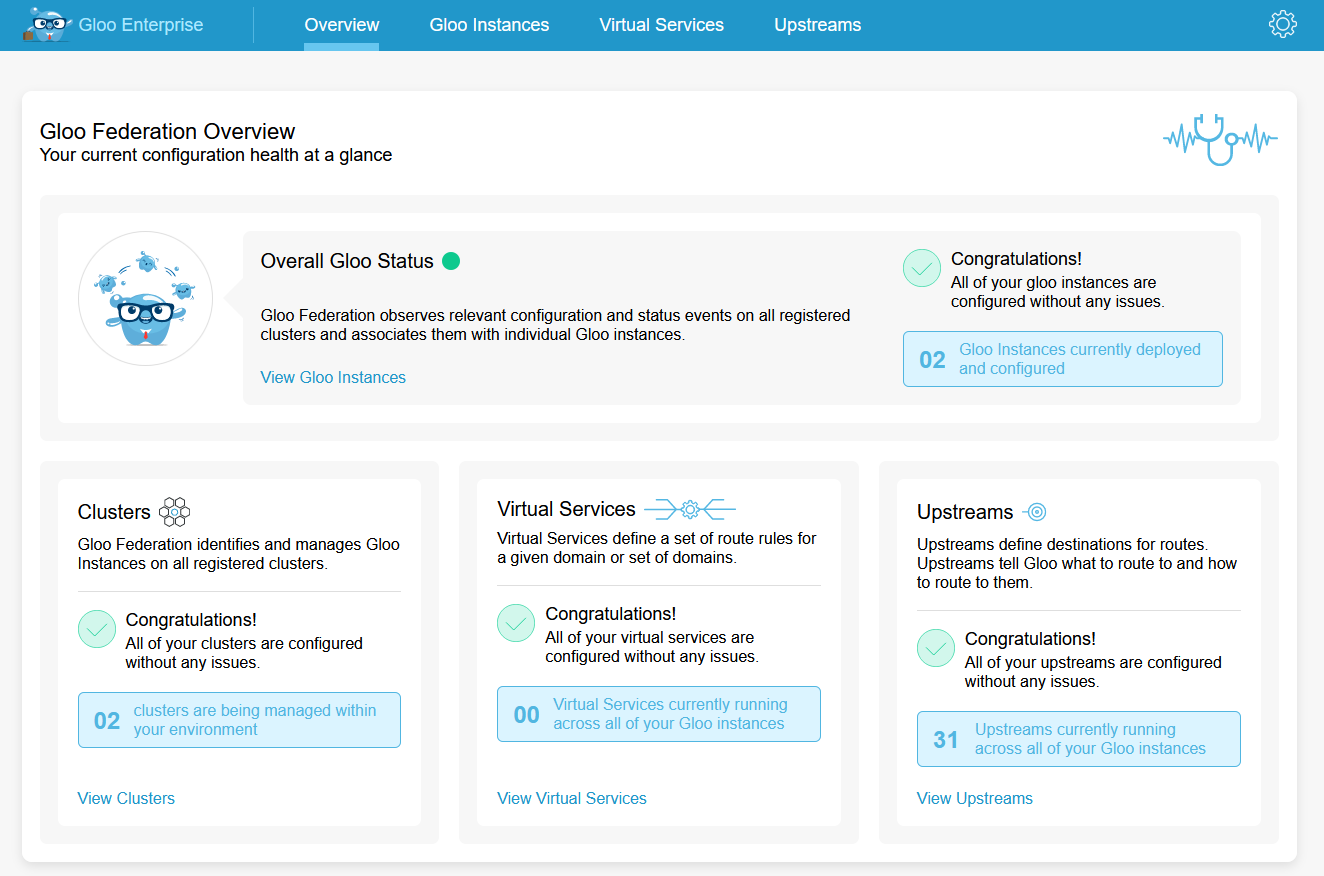
You can get more information about your Gloo Gateway instances by clicking on the Gloo Instances item in the navigation bar.

The Gloo Gateway Instances page will show you the status of each Gloo Gateway instance, including the cluster, namespace, and version of the Gloo Gateway instance.
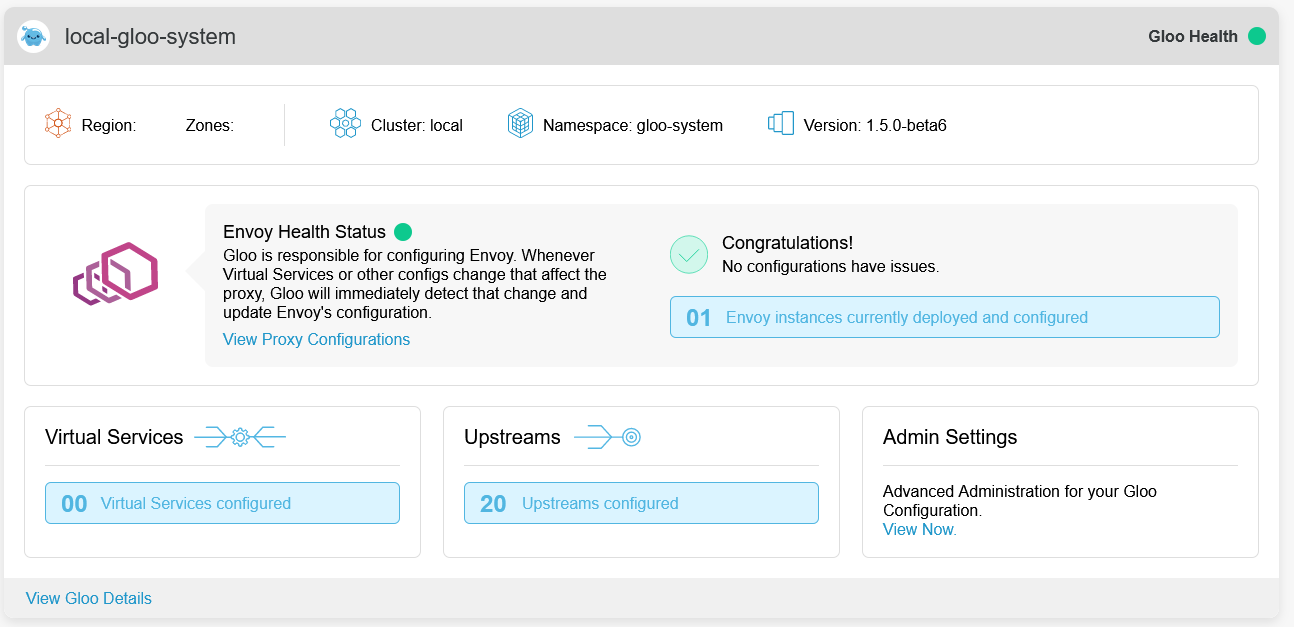
The Gloo Gateway instance view also provides you with a snapshot of the Virtual Services and Upstreams available on the Gloo Gateway instance. You can drill down for more information by clicking on View Gloo Details. The details view provides more information about each resource broken up across tabs.
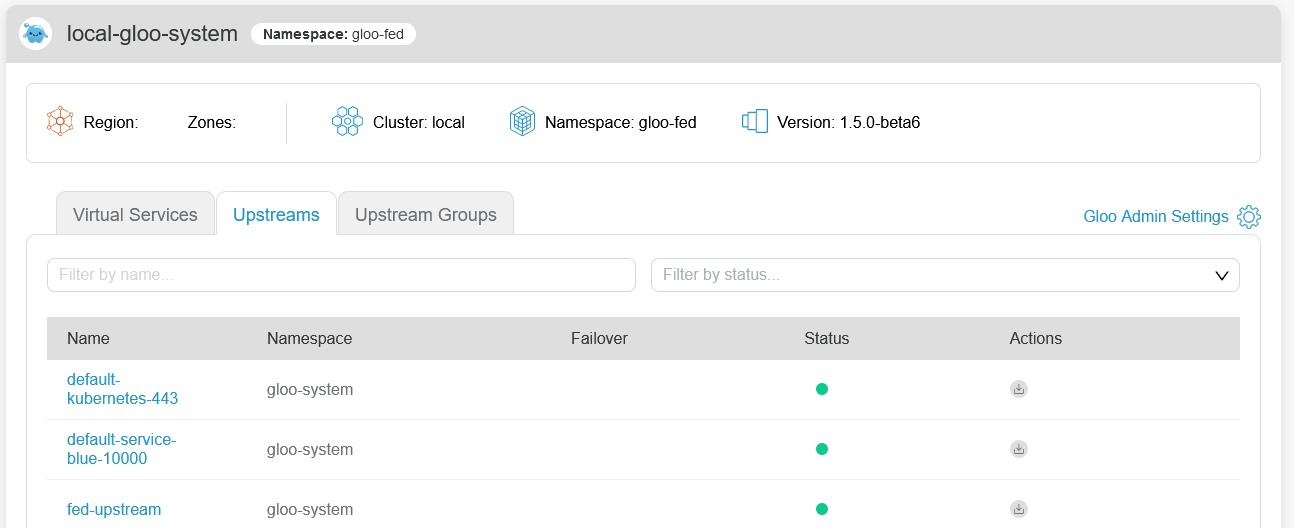
If you would like to see further details about a particular resource, you can click on the resource name in the list. For instance, here are the details on the fed-upstream resource.
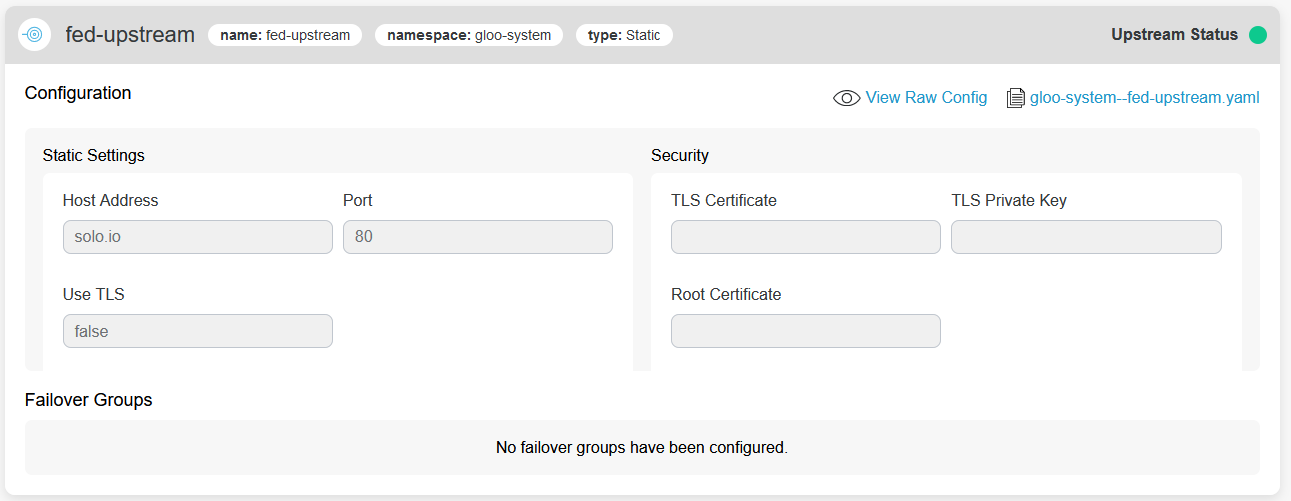
From this page you can download the yaml for the resource configuration, or view the configuration in the browser.
Admin settings for a Gloo Gateway instance
From the Gloo Instances menu item, you will see a list of each Gloo Gateway Instance managed by Gloo Gateway Federation.

You can click on View Now in the Admin Settings section of each instance to see more about Gateways, Proxies, and Gloo Gateway settings.
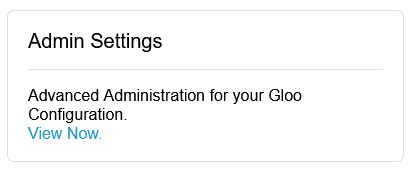
The Admin Settings view will show the status of each Gateway and Proxy configuration associated with the Gloo Gateway instance. You can also view the general Gloo Gateway instance settings from this view.
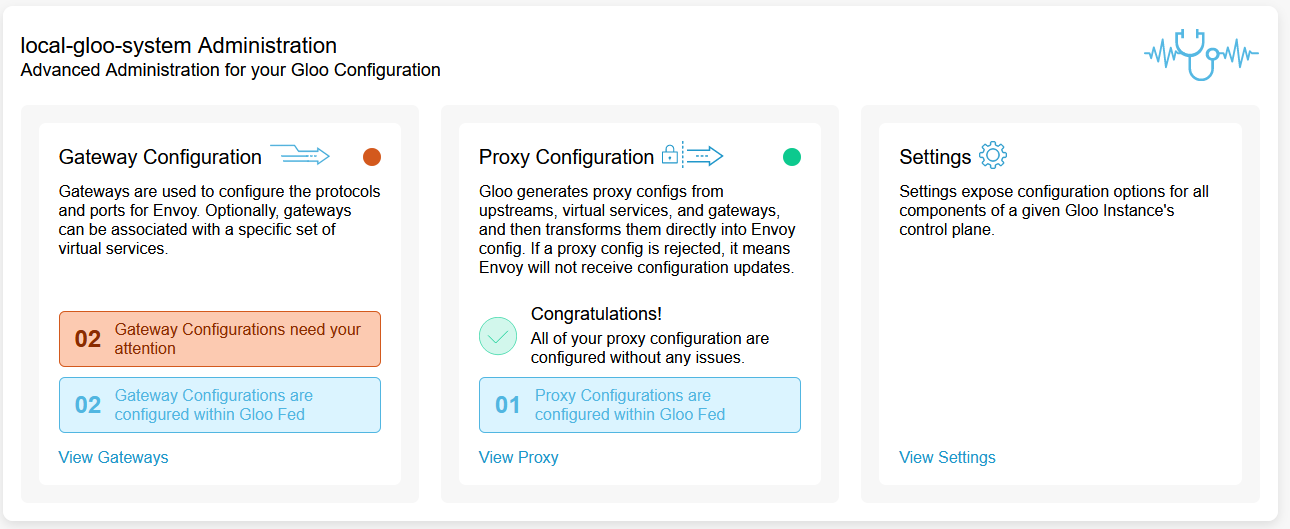
You can drill down into each resource type by clicking on the link at the bottom of each setting. The View Gateways link, will take you to a view of the configured gateways on the Gloo Gateway instance and show the raw yaml configuration for each gateway.
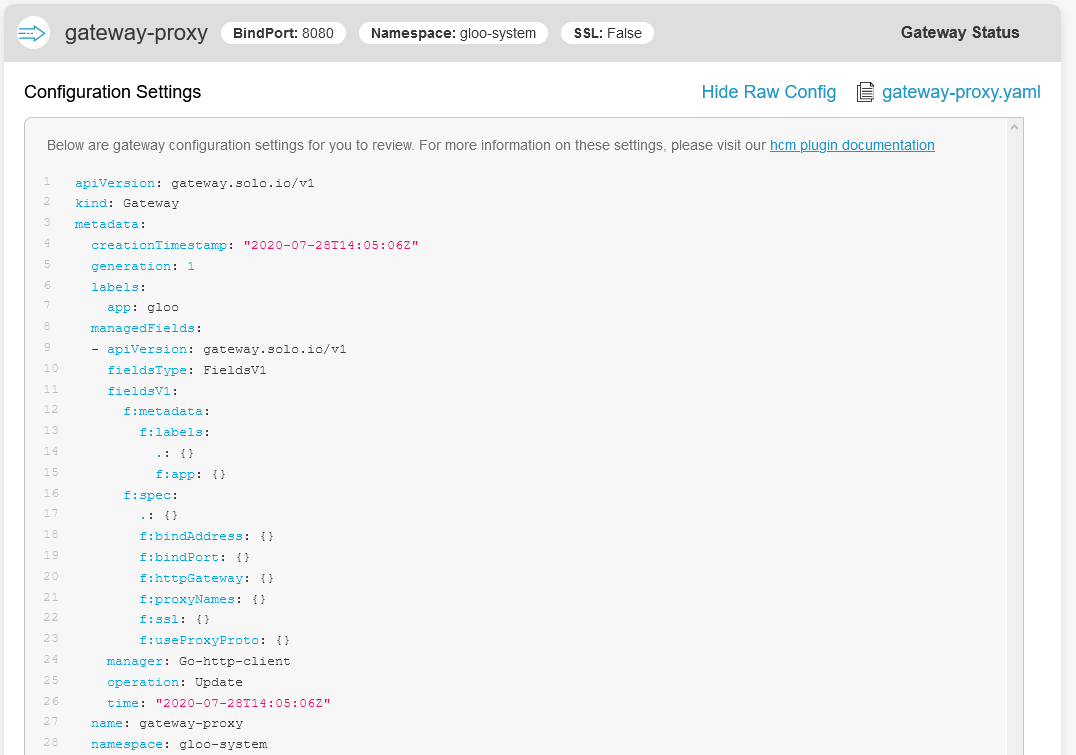
From here, you can use the buttons on the side to view the Proxy configurations or the general settings for the Gloo Gateway instances.
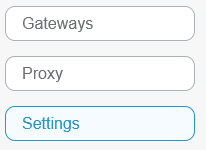
Exploring Virtual Services and Upstreams
There are two more menu items in the navigation bar, Virtual Services and Upstreams.

Clicking on the Virtual Services menu item will show us a unified view of all Virtual Services running across all managed Gloo Gateway instances:
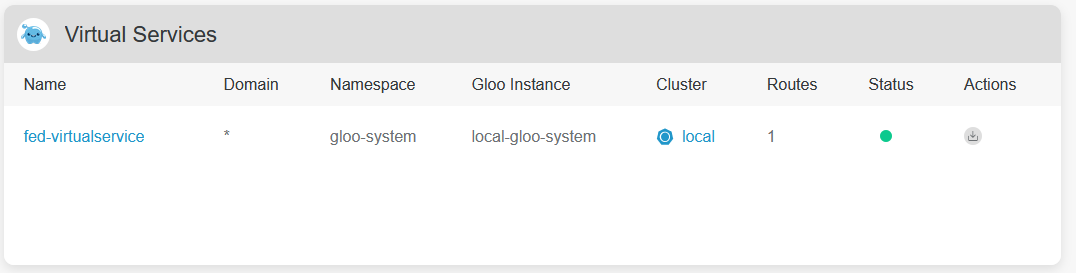
You can search for a particular Virtual Service or filter on properties like Accepted, Rejected, or Pending.
Clicking on the Upstreams menu item will show us a unified view of all Upstreams running across all managed Gloo Gateway instances:
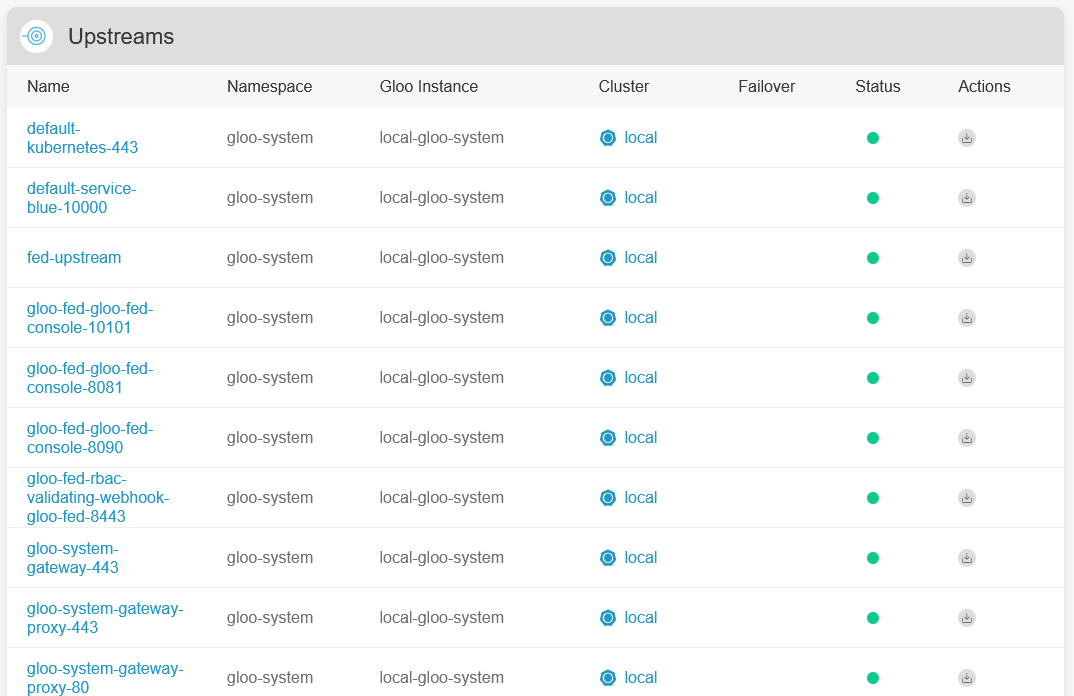
Similar to the Virtual Services view, you can search for a particular Upstream or filter on properties like Accepted, Rejected, or Pending.
Next steps
The read-only console provides a powerful view into the status of all your managed Gloo Gateway instances. If you’d like to see how to make changes that will be reflected in the console, we recommend following the Federated Configuration or Service Failover guides.
