gRPC
In this guide you are going to create an API Doc associated with a gRPC service and add it as a new version of an API Product in an Environment. You will then see how you can make requests to your service, leveraging Gloo Edge.
We will do the following:
- Create an API Doc using a gRPC service
- Add the API Doc to an API Product that's included in your Environment and Portal
- Try out a gRPC endpoint using the routing set up by Gloo Edge
- Try out a gRPC endpoint from the Portal UI
Prerequisites
You will need these things in place to follow the guide:
grpcurlkubectl- A compatible Kubernetes cluster setup (1.16 or higher), to which you can connect via
kubectl - The Gloo Edge Enterprise Gateway installed to your cluster, version 1.5.0-beta9 or higher
- The Gloo Portal installed to your cluster. Please refer to the setup guide for detailed installation instructions.
- An API Product, Environment, and Portal configured. Please refer to the Getting Started guide to configure these components. (The third section, Customize your Portal, is not a prerequisite for this guide.)
- A user and group configured to access APIs in the Portal. Please refer to the Users and Groups guide to configure these components.
This guide also assumes that CoreDNS is the default DNS server in your cluster.
Install API Backend
In this guide we'll be using a gRPC service similar to the OpenAPI Example Pet Store as the backend for our API Product version.
To install the gRPC Pet Store to Kubernetes:
cat <<EOF | kubectl apply -f -
apiVersion: apps/v1
kind: Deployment
metadata:
labels:
app: petstore-grpc
name: petstore-grpc
namespace: default
spec:
selector:
matchLabels:
app: petstore-grpc
replicas: 1
template:
metadata:
labels:
app: petstore-grpc
spec:
containers:
- image: quay.io/solo-io/petstore-grpc:0.0.2
name: petstore-grpc
ports:
- containerPort: 8080
name: grpc
env:
- name: SERVER_PORT
value: "8080"
---
apiVersion: v1
kind: Service
metadata:
name: petstore-grpc
namespace: default
labels:
service: petstore-grpc
spec:
selector:
app: petstore-grpc
ports:
- name: grpc
port: 8080
protocol: TCP
EOF
kubectl -n default rollout status deployment petstore-grpc
If the installation completed successfully, you should see the output:
deployment "petstore-grpc" successfully rolled out
Create an API Document
The next step in our process is to create an API Document based on the gRPC service defined by the Pet Store application. An API Document includes only the spec for the service and does not include any details on where the service is published or how to route to it.
The Pet Store application implements a reflection endpoint. Let's register this service with the Gloo Portal operator by creating an APIDoc:
cat <<EOF | kubectl apply -f -
apiVersion: portal.gloo.solo.io/v1beta1
kind: APIDoc
metadata:
name: petstore-grpc-doc
namespace: default
spec:
## specify the type of schema provided in this APIDoc.
grpc:
reflectionSource:
connectionTimeout: 5s
insecure: true
serviceAddress: petstore-grpc.default:8080
# we use a reflection server here to tell the Gloo Portal
# to fetch the schema contents directly from the petstore service.
EOF
Once the API Doc has been created, we can verify that the Gloo Portal has processed it by checking its status:
kubectl get apidoc -n default petstore-grpc-doc -oyaml
apiVersion: portal.gloo.solo.io/v1beta1
kind: APIDoc
# ...truncated for brevity
spec:
grpc:
reflectionSource:
connectionTimeout: 5s
insecure: true
serviceAddress: petstore-grpc.default:8080
status:
grpc:
methods:
- rpcName: ServerReflectionInfo
rpcType: BIDIRECTIONAL_STREAMING
serviceName: grpc.reflection.v1alpha.ServerReflection
- rpcName: ListPets
rpcType: UNARY
serviceName: test.solo.io.PetStore
- rpcName: FindPetById
rpcType: UNARY
serviceName: test.solo.io.PetStore
- rpcName: AddPet
rpcType: UNARY
serviceName: test.solo.io.PetStore
- rpcName: DeletePet
rpcType: UNARY
serviceName: test.solo.io.PetStore
- rpcName: WatchPets
rpcType: SERVER_STREAMING
serviceName: test.solo.io.PetStore
observedGeneration: 1
state: Succeeded
When we see the Doc in a Succeeded state, it means its methods can now be published as an API Product.
You can also reference your gRPC service using a dataSource that specifies a protoset file.
You can also create an API Doc by using the Admin Dashboard.
Add our API Doc to an API Product
In the Getting Started guide, you created an API Product. Let's add a version to that API Product including all methods from the new Pet Store API Doc we just created.
Apply the API Product to the cluster:
For Gloo Edge Enterprise, the preferred way of configuring a routing destination is to use an
Upstream.
If you have Upstream Discovery
configured in Gloo Edge, then you should already have an Upstream for the petstore-grpc service.
If not, we can easily create one:
cat << EOF | kubectl apply -f -
apiVersion: gloo.solo.io/v1
kind: Upstream
metadata:
name: default-petstore-grpc-8080
namespace: gloo-system
spec:
useHttp2: true
kube:
serviceName: petstore-grpc
serviceNamespace: default
servicePort: 8080
EOF
This assumes that you have installed Gloo Edge Enterprise to the gloo-system namespace, or that the namespace is
watched by Gloo Edge. You should adapt the above configuration if that is not the case.
Now we can create our APIProduct and use the Upstream as a backend for out route:
cat << EOF | kubectl apply -f -
apiVersion: portal.gloo.solo.io/v1beta1
kind: APIProduct
metadata:
name: petstore-product
namespace: default
labels:
app: petstore
spec:
displayInfo:
description: Petstore Product
title: Petstore Product
versions:
- name: v1
apis:
- apiDoc:
name: petstore-schema
namespace: default
gatewayConfig:
route:
inlineRoute:
backends:
- upstream:
name: default-petstore-8080
namespace: gloo-system
tags:
stable: {}
- name: v2
apis:
- apiDoc:
name: petstore-grpc-doc
namespace: default
gatewayConfig:
route:
inlineRoute:
backends:
- upstream:
name: default-petstore-grpc-8080
namespace: gloo-system
tags:
stable: {}
EOF If you are integrating Gloo Portal with Istio directly, the simplest way of configuring a route is to just reference the Kubernetes service you want to send traffic to.
cat << EOF | kubectl apply -f -
apiVersion: portal.gloo.solo.io/v1beta1
kind: APIProduct
metadata:
name: petstore-product
namespace: default
labels:
app: petstore
spec:
displayInfo:
description: Petstore Product
title: Petstore Product
versions:
- name: v1
apis:
- apiDoc:
name: petstore-schema
namespace: default
gatewayConfig:
route:
inlineRoute:
backends:
- kube:
name: petstore
namespace: default
port: 8080
tags:
stable: {}
- name: v2
apis:
- apiDoc:
name: petstore-grpc-doc
namespace: default
gatewayConfig:
route:
inlineRoute:
backends:
- kube:
name: petstore-grpc
namespace: default
port: 8080
tags:
stable: {}
EOFWe can verify that our product was accepted into the system by checking its status.state:
kubectl get apiproducts.portal.gloo.solo.io -n default petstore-product -ojsonpath='{.status.state}'
The command should result in an output of Succeeded once the product has been updated.
The complete status of an API Product gives detailed information. You can view the complete status and confirm that the new version is present by running:
kubectl get apiproducts.portal.gloo.solo.io -n default petstore-product -oyaml
Add our new API Product Version to an Environment
The final piece of the puzzle is to include our new API Product version in the Environment.
If you followed the first part of the Getting Started guide
the new API Product version should have been automatically included in the dev Environment, since we added the stable
tag which is matched by the API Product selector defined on the Environment.
We can confirm this by checking the status of our Environment by running the following command:
kubectl get environment -n default dev -oyaml
The status should show information about the new API Product version:
status:
apiProducts:
- name: petstore-product
namespace: default
usagePlans:
- basic
versions:
v1: {} # omitted for brevity
v2:
apiType: GRPC
routes:
- isGrpc: true
method: POST
operationId: petstore-product.default.petstore-grpc-doc.default.grpc.reflection.v1alpha.ServerReflection.ServerReflectionInfo
path: /grpc.reflection.v1alpha.ServerReflection/ServerReflectionInfo
route:
backends:
- kube:
name: petstore-grpc
namespace: default
port: 8080
# ...
We can now take a look at the Route Table which corresponds to v2 of our petstore-product in the dev Environment:
kubectl get routetables.gateway.solo.io dev.petstore-product.v2 -oyaml
apiVersion: gateway.solo.io/v1
kind: RouteTable
metadata:
labels:
apiproducts.portal.gloo.solo.io: petstore-product.default
apiproducts.portal.gloo.solo.io/version: v2
environments.portal.gloo.solo.io: dev.default
name: dev.petstore-product.v2
namespace: default
spec:
routes:
- matchers:
- exact: /grpc.reflection.v1alpha.ServerReflection/ServerReflectionInfo
methods:
- POST
- OPTIONS
name: petstore-product.default.petstore-grpc-doc.default.grpc.reflection.v1alpha.ServerReflection.ServerReflectionInfo
routeAction:
multi:
destinations:
- destination:
kube:
port: 8080
ref:
name: petstore-grpc
namespace: default
weight: 1
- matchers:
- exact: /test.solo.io.PetStore/AddPet
methods:
- POST
- OPTIONS
name: petstore-product.default.petstore-grpc-doc.default.test.solo.io.PetStore.AddPet
routeAction:
multi:
destinations:
- destination:
kube:
port: 8080
ref:
name: petstore-grpc
namespace: default
weight: 1
- matchers:
- exact: /test.solo.io.PetStore/DeletePet
methods:
- POST
- OPTIONS
name: petstore-product.default.petstore-grpc-doc.default.test.solo.io.PetStore.DeletePet
routeAction:
multi:
destinations:
- destination:
kube:
port: 8080
ref:
name: petstore-grpc
namespace: default
weight: 1
- matchers:
- exact: /test.solo.io.PetStore/FindPetById
methods:
- POST
- OPTIONS
name: petstore-product.default.petstore-grpc-doc.default.test.solo.io.PetStore.FindPetById
routeAction:
multi:
destinations:
- destination:
kube:
port: 8080
ref:
name: petstore-grpc
namespace: default
weight: 1
- matchers:
- exact: /test.solo.io.PetStore/ListPets
methods:
- POST
- OPTIONS
name: petstore-product.default.petstore-grpc-doc.default.test.solo.io.PetStore.ListPets
routeAction:
multi:
destinations:
- destination:
kube:
port: 8080
ref:
name: petstore-grpc
namespace: default
weight: 1
- matchers:
- exact: /test.solo.io.PetStore/WatchPets
methods:
- POST
- OPTIONS
name: petstore-product.default.petstore-grpc-doc.default.test.solo.io.PetStore.WatchPets
routeAction:
multi:
destinations:
- destination:
kube:
port: 8080
ref:
name: petstore-grpc
namespace: default
weight: 1
status:
reportedBy: gateway
state: 1
subresourceStatuses:
'*v1.Proxy.gloo-portal.gateway-proxy':
reportedBy: gloo
state: 1
It specifies a route corresponding to each of the gRPC methods from v2 of our API Product.
Test our API using gRPCurl
Now that we have added v2 of our API Product to an Environment, we should be able to make client requests to the gRPC service.
Let's get the address of the Gateway, if you didn't already set these in the Getting Started guide. Choose the option corresponding to your Ingress Service Type:
- Gloo Edge - External Load Balancer
- Gloo Edge - Docker for Desktop / Node port
- Gloo Edge - Kind Cluster with Node Port
export INGRESS_HOST=$(kubectl -n gloo-system get service gateway-proxy -o jsonpath='{.status.loadBalancer.ingress[0].ip}')
export INGRESS_PORT=$(kubectl -n gloo-system get service gateway-proxy -o jsonpath='{.spec.ports[?(@.name=="http")].port}')
export INGRESS_HOST=$(kubectl get po -l gloo=gateway-proxy -n gloo-system -o jsonpath='{.items[0].status.hostIP}')
export INGRESS_PORT=$(kubectl -n gloo-system get service gateway-proxy -o jsonpath='{.spec.ports[?(@.name=="http")].nodePort}')
export INGRESS_HOST=127.0.0.1
export INGRESS_PORT=$(kubectl -n gloo-system get service gateway-proxy -o jsonpath='{.spec.ports[?(@.name=="http")].nodePort}')
With the Ingress address, we can now try to call one of our published operations. You'll need to use the API Key you generated for your user:
grpcurl -plaintext -H "api-key: {your-api-key}" -authority api.example.com ${INGRESS_HOST}:${INGRESS_PORT} test.solo.io.PetStore/ListPets
We should see the output:
{
"pets": [
{
"id": "1",
"name": "Dog",
"tags": [
"puppy"
]
},
{
"id": "2",
"name": "Cat"
}
]
}
Great! We've just seen how the Gloo Portal can publish a gRPC API on Gloo Edge without you needing to directly configure those resources. Let's now see how to expose our APIs to developers using the Portal resource.
Testing the gRPC service from the Portal
Let's take a look at the Portal you created in the Getting Started guide.
kubectl get portal -n default petstore-portal -oyaml
apiVersion: portal.gloo.solo.io/v1beta1
kind: Portal
# ...
status:
observedGeneration: 1
publishedEnvironments:
- apiProducts:
- name: petstore-product
namespace: default
name: dev
namespace: default
state: Succeeded
Since it already contains the entire API Product with our gRPC service, it's already configured to display the gRPC methods in the UI.
Let's take a look at our APIs in the Portal UI in the browser.
open $(echo http://petstore.example.com:${INGRESS_PORT}/apis/)
Click on the gRPC version of your API to view the methods.
It should look something like this:
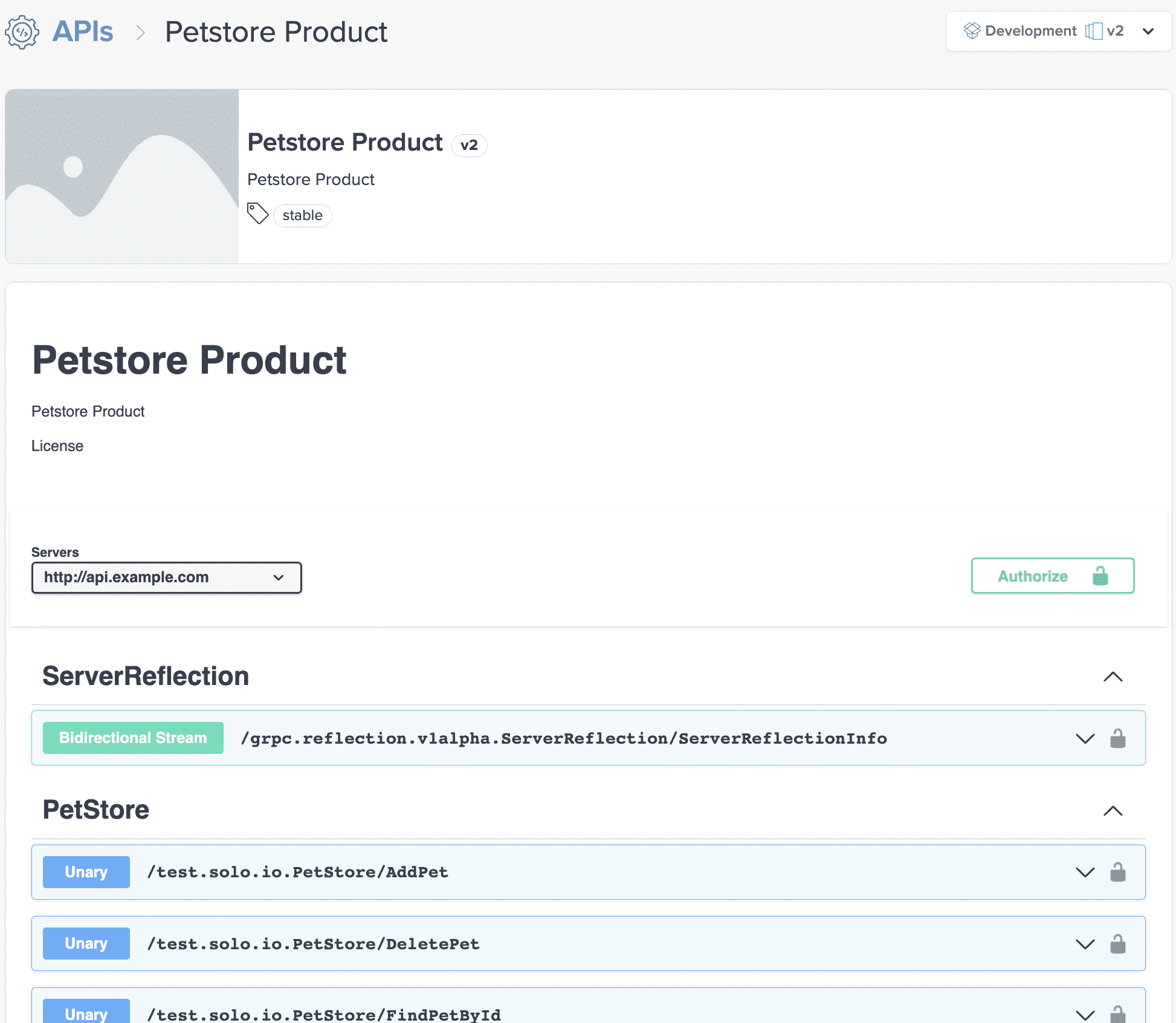
“Try it out” won't yet work for this guide because Kubernetes does not know how to resolve the api.example.com host name.
To get it working, we'll modify the default DNS setup by editing the CoreDNS ConfigMap such that requests sent to api.example.com will be rerouted to our gateway:
cat << EOF | kubectl apply -f -
apiVersion: v1
kind: ConfigMap
metadata:
name: coredns
namespace: kube-system
data:
Corefile: |
.:53 {
errors
health {
lameduck 5s
}
ready
kubernetes cluster.local in-addr.arpa ip6.arpa {
pods insecure
fallthrough in-addr.arpa ip6.arpa
ttl 30
}
rewrite name exact api.example.com gateway-proxy.gloo-system.svc.cluster.local
prometheus :9153
forward . /etc/resolv.conf
cache 30
loop
reload
loadbalance
}
EOFNote that you may have to wait about 30 seconds for the DNS setup to refresh, due to caching.
While we're waiting, since we have an API Key, we are first going to click on Authorize to add that key to the test commands, as we did in the Users and Groups guide.
In the Available Authorizations pop-up, enter the API Key you generated for your user and click Authorize.
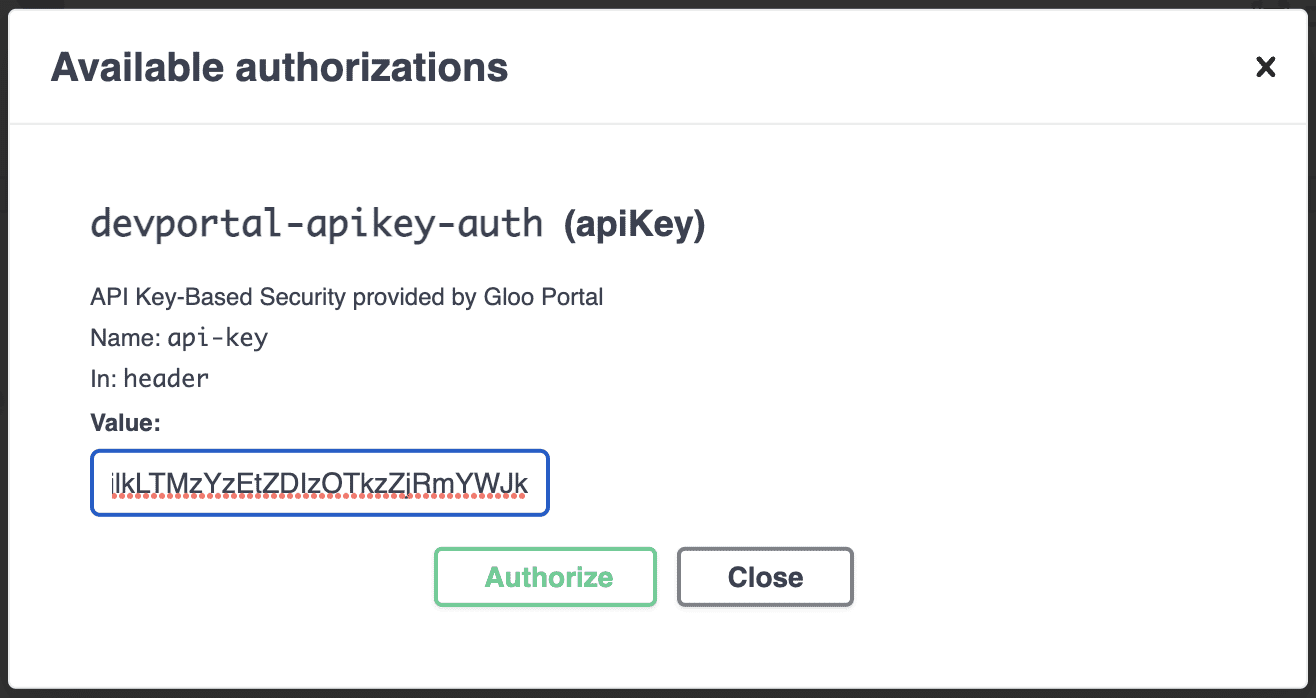
Now we are ready to test the API commands with an authorized key. Expand the Unary /test.solo.io.PetStore/ListPets method and click on the Try it out button in the top right corner and then on Execute below.
You should see something like this:
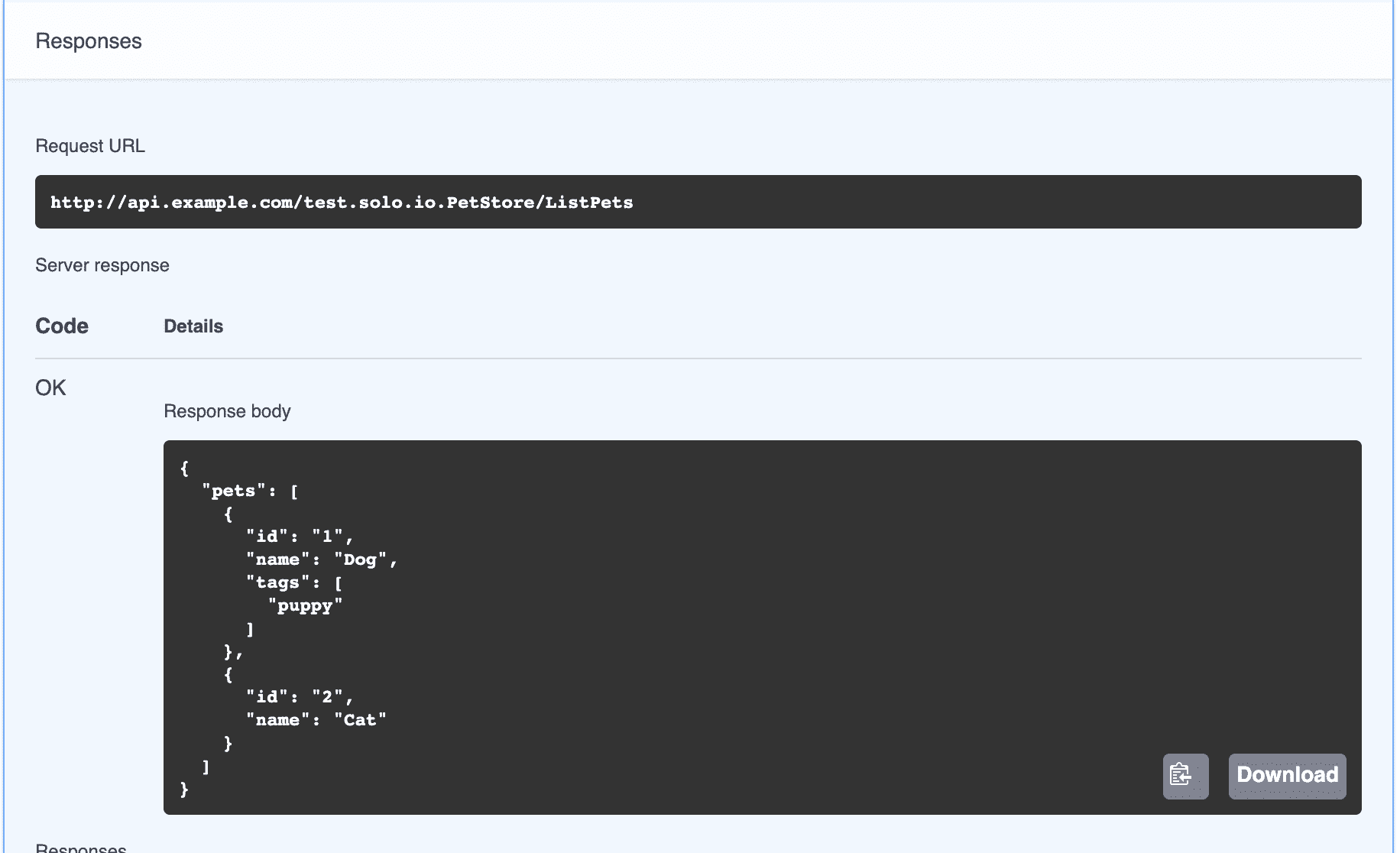
Congratulations! Your gRPC service is ready to use with Gloo Portal!
Next steps
Please see the guides section for guides on using more advanced features of the Gloo Portal.
Questions
For any questions using the Gloo Portal, please visit the Solo.io slack channel at https://slack.solo.io.
If you'd like to report an issue or bug, please see the Gloo Portal Issues Repository on GitHub.
