Licensing
Get a Gloo Mesh Gateway license and manage its lifecycle in your environment.
Choose Gloo product licenses
Before you install Gloo Mesh Gateway, decide which Gloo product and module licenses you need for your environment. Gloo offers separate licenses for each product, such as Gloo Mesh Gateway and Gloo Mesh Enterprise. Additionally, the GraphQL module is offered as an add-on to the Gloo Mesh Gateway license.
Licensed products
Product licenses unlock certain capabilities in your Gloo environment. Gloo products are built on hardened Solo images of related open source projects.
| Product | OSS projects | Description |
|---|---|---|
| Gloo Mesh Core | Istio | Gloo Mesh Core deploys alongside your Istio environment in single or multicluster environments, and can discover existing Istio installations across clusters and infrastructure providers. A Gloo Mesh Core license also unlocks hardened FIPS-compliant Istio images with n-4 version support, as well as Istio lifecycle management, in which Gloo Mesh Core deploys and manages the lifecycle of Istio installations across clusters. Gloo Mesh Core comes with an insights engine that automatically analyzes your Istio setup for health, security, and resiliency issues. Then, Gloo shares these issues along with recommendations to harden your Istio and setup in a custom dashboard. The insights give you a checklist to address issues that might otherwise be hard to detect across your environment. |
| Gloo Mesh Enterprise | Istio | Gloo Mesh Enterprise manages Istio-based service meshes across clusters and infrastructure providers, and secures communication between workloads via mTLS. A Gloo Mesh Enterprise license unlocks hardened, FIPS-compliant Istio images with n-4 version support. You get a simplified management experience for multitenancy, service isolation, federation, and east-west traffic management. Gloo Mesh Enterprise even automatically discovers your Istio resources and translates them into the appropriate Gloo custom resources (CRs) so that intelligent, multicluster failover works out of the box. You also get Gloo CRs to manage internal mesh routing, including virtual gateways, route tables, and policies such as external auth and rate limiting. Keep in mind that for advanced ingress routing features, you need a Gloo Mesh Gateway license alongside Gloo Mesh Enterprise. For example, without a Gloo Mesh Gateway license, you cannot use cloud resources or AWS Lambda; advanced listener configuration such as TLS for ingress routes; add-ons such as external auth, rate limiting, or the developer portal for non-mesh ingress use cases; or policies that apply to ingress routes such as Web Application Firewall (WAF). |
| Gloo Mesh Gateway | Envoy, Istio | Gloo Mesh Gateway is an API gateway based on Envoy and Istio open source technologies. A Gloo Mesh Gateway license unlocks Gloo CRs such as virtual gateways, route tables, and policies so that you can control network traffic into (ingress) and out from (egress) your clusters. You get traffic manipulation features, such as Envoy filters for resilience and transformation. You can also secure ingress traffic with security filters such as web application firewall (WAF), external auth, and rate limiting. You can enhance your API gateway with additional modules, such as GraphQL, support for routing to AWS Lambdas, and a developer portal. Keep in mind that for internal service mesh traffic management, you need a Gloo Mesh Enterprise license alongside Gloo Mesh Gateway. For example, without a mesh license, you cannot use workload selectors on route tables; route tables without a virtual gateway; or access, access log, or failover. |
Licensed modules
You can extend the capabilities of Gloo products with modules. Modules are typically bundled together in the same license as the product license.
| Module | Compatible products | Description |
|---|---|---|
| GraphQL | Gloo Mesh Gateway, Gloo Mesh Enterprise | GraphQL is a server-side query language and runtime you can use to expose your APIs as an alternative to REST APIs. GraphQL allows you to request only the data you want and handle any subsequent requests on the server side, saving numerous expensive origin-to-client requests by instead handling requests in your internal network. By building GraphQL capabilities into the Gloo ingress or east-west gateways, Gloo extends GraphQL with route-level networking logic. For example, the gateway might rate limit, authorize, and authenticate requests. To set up GraphQL in your Gloo environment, check out the GraphQL guides in the Gloo Mesh Gateway documentation. Note: The GraphQL module is available as an add-on to the Gloo Mesh Gateway license. To use GraphQL capabilities for your east-west gateways in Gloo Mesh Enterprise, you must also have a Gloo Mesh Gateway license with the GraphQL add-on. |
Get a license key
To get Gloo product licenses, contact an account representative. Your account representative can help you get the right license keys for the Gloo capabilities that you want for your environment. For example, depending on your needs, you might get one of the following license key combinations:
- For a trial installation of all Gloo products, you get a Gloo trial license key.
- For a Gloo Mesh Gateway setup that supports GraphQL capabilities, you get a Gloo Mesh Gateway license key that includes the GraphQL module add-on.
- For a setup that supports both Gloo Mesh Gateway and Gloo Mesh Enterprise capabilities, such as ingress routing as well as east-west service mesh routing, you get a Gloo Mesh Gateway license key and a Gloo Mesh Enterprise license key.
Provide your license key during installation
When you install Gloo products in your management cluster, you provide your license keys either directly in your meshctl install command or Helm values file, or in a secret that you pass into the command or values file.
Trial license
A trial license provides access to all Gloo products.
- Save your trial license key as an environment variable.
export GLOO_TRIAL_LICENSE_KEY=<gloo-trial-license-key> - Decide how you want to provide your trial key during installation.
Standard license
You must have one license for each Gloo product that you want to install, such as Gloo Mesh Enterprise and Gloo Mesh Gateway. If you also purchased a module add-on such as GraphQL, this module is included in the product license (you do not need a separate license).
- Save your standard license key as an environment variables.
export GLOO_MESH_GATEWAY_LICENSE_KEY=<gloo-mesh-gateway-license-key> - Decide how you want to provide your license key during installation.
Monitor licenses
You can check your licenses, including your license expiration dates, in multiple ways.
CLI
To check your current licenses with the meshctl CLI, you can use the meshctl license check command.
- To pass in a license key directly, encode the key to base64 and pass it in the
--keyflag. For example, to check your Gloo Mesh Gateway and Gloo Mesh Enterprise license keys, you can run the following command:meshctl license check --key $(echo ${GLOO_MESH_GATEWAY_LICENSE_KEY} | base64 -w0),$(echo ${GLOO_MESH_LICENSE_KEY} | base64 -w0) - If you store your license keys in a Kubernetes secret, you can pass the secret YAML file in the
--secrets-fileflag instead.meshctl license check --secrets-file license-keys.yaml
In this example output, the Gloo Mesh Gateway license is current and valid, and a GraphQL module is added to the license. The expiration date is listed so that you can update your license before it expires.
INFO License key gloo-gateway-license-key for product gloo-gateway is valid. Expires at 08 Oct 24 12:31 CEST
INFO License key gloo-gateway-license-key for gloo-gateway/graphql add-on is valid. Expires at 08 Oct 24 12:31 CEST
SUCCESS Licenses are valid
In this example output, the Gloo Mesh Enterprise license is invalid. Check your license to ensure you entered it correctly, and if you pass the license key in the --key flag, be sure to encode it in base64.
WARNING License key gloo-mesh-license-key is not valid. Make sure that the license is correct. For help or to request a new license, contact Solo Support. See https://docs.solo.io/gloo-mesh-enterprise/main/support/support-ticket/
ERROR Invalid licenses found
In this example output, the Gloo Mesh Enterprise license is valid but is expired. You can update your license in your Gloo environment.
WARNING Your gloo-mesh license expired on 2024-01-24 19:30:53 +0100 CET. To get a new license, contact Support.
ERROR License is expired. For more info, see https://docs.solo.io/gloo-mesh-enterprise/latest/setup/prepare/licensing/#update-licenses
UI
To check your current licenses with the Gloo UI:
Open the Gloo UI. The Gloo UI is served from the
gloo-mesh-uiservice on port 8090. You can connect by using themeshctlorkubectlCLIs.- meshctl: For more information, see the CLI documentation.
meshctl dashboard - kubectl:
- Port-forward the
gloo-mesh-uiservice on 8090.kubectl port-forward -n gloo-mesh svc/gloo-mesh-ui 8090:8090 - Open your browser and connect to http://localhost:8090.
- Port-forward the
- meshctl: For more information, see the CLI documentation.
- In the header navigation bar, click the gear icon.
- Review the status of your licenses. In the following example, the Gloo Mesh Gateway license is current and valid, and no GraphQL module is added to the license. You can also check the expiration date so that you can update your license before it expires.
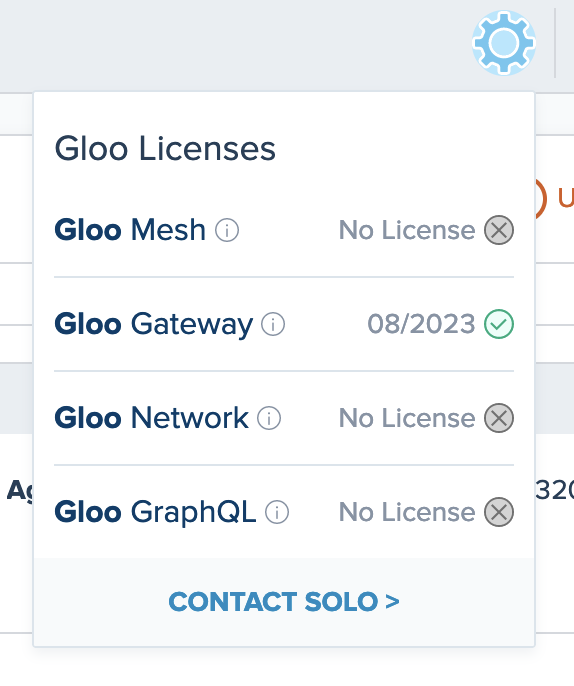
Metrics
Gloo includes license metrics that you can view by using the UI of the built-in Prometheus server. These metrics give you the number of minutes until the license expires, which you can optionally use to set up alerts in Prometheus.
Query one of the following metrics:
solo_io_gloo_gateway_licensesolo_io_gloo_mesh_licensesolo_io_gloo_core_licensesolo_io_gloo_network_license
In the output, check the value of the metric, which is the number of minutes until the license expires. For example, in this output, the Gloo Mesh Gateway license expires in 247,649 minutes, which equals 171 days, 23 hours, and 29 minutes.
Metric Value solo_io_gloo_gateway_license{app=“gloo-mesh-mgmt-server”, instance=“10.xx.x.x:9091”, job=“gloo-mesh-mgmt-server”, namespace=“gloo-mesh”, pod=“gloo-mesh-mgmt-server-65bd557b95-v8qq6”, pod_template_hash=“65bd557b95”} 247649.2563652057 Optional: If you want to add alerts for these license metrics, such as to remind you to update your license before it expires, you can add alerts to your Helm values file and apply the file during a Gloo upgrade. To get your current Helm values and upgrade Gloo, see Upgrade Gloo Mesh Gateway.For example, if you installed Gloo Mesh Enterprise, you might add the following alert to your values file to remind you to update your Gloo Mesh Enterprise license 30 days before it expires. You can also add similar alerts for other Gloo product licenses, or alerts for other timeframes (such as using
expr: solo_io_gloo_gateway_license < 0in the case that a license expires). You can review these alerts in the operations dashboard or in the/alertspage of the Prometheus UI.... serverFiles: alerting_rules.yml: groups: - name: GlooPlatformAlerts rules: ... - alert: GlooMeshLicenseExpiresSoon annotations: runbook: https://docs.solo.io/gloo-mesh-enterprise/latest/setup/prepare/licensing/#update-licenses summary: The Gloo Mesh Enterprise license expires in 30 days. expr: solo_io_gloo_gateway_license < 1440 * 30 labels: severity: warning
Update licenses
Before your Gloo license expires, you can update the license by patching the license key secret. If you use Gloo Mesh Gateway along with other Gloo products such as Gloo Mesh Enterprise, you can also update those licenses.
For example, if you notice that your Gloo management plane deployments are in a crash loop, your Gloo license might be expired. You can check the logs for one of the deployments, such as the management server, to look for an error message similar to the following:
meshctl logs mgmt --kubecontext ${MGMT_CONTEXT}
{"level":"fatal","ts":1628879186.1552186,"logger":"gloo-mesh-mgmt-server","caller":"cmd/main.go:24","msg":"License is invalid or expired, crashing - license expired", ...
To update your license, see the upgrade guide.