Let users authenticate with your app by using their Google account.
You can use Gloo Mesh Gateway external auth to authenticate users to your apps with other accounts that they have. In this guide, you set up Gloo Mesh Gateway to authenticate with users’ Google accounts. You can adapt these steps for other identity providers, such as Apple or Facebook.
If you import or export resources across workspaces, your policies might not apply. For more information, see Import and export policies.
Before you begin
This guide assumes that you use the same names for components like clusters, workspaces, and namespaces as in the getting started. If you have different names, make sure to update the sample configuration files in this guide.
- Set up Gloo Mesh Gateway in a single cluster.
- Install Bookinfo and other sample apps.
Configure an HTTP listener on your gateway and set up basic routing for the sample apps.
Make sure that the external auth service is installed and running. If not, install the external auth service.
kubectl get pods -A -l app=ext-auth-service
Register your app with Google
To use Google as an identity provider (IdP), you must register your app with the Google API.
- Log in to the Google Developer Console.
- Optional: For first-time users, or to separate your resources from others in your cloud, create a project.
- Configure your OAuth consent screen details. If you have an existing consent screen that you want to use, skip to the next step.
- From the menu, click OAuth consent screen.
- Select the Internal user type, and click Create.
- From the OAuth consent screen tab, enter the details of your app.
- In the App information section, enter a name and email for your app.
- You can skip the App domain and Authorized domain sections.
- In the Developer contact information section, enter your email.
- Click Save and continue.
- Optional: From the Scopes tab, you can restrict permissions to particular APIs in your app. For testing purposes, you can skip this section. Click Save and continue.
- Review the summary and click Back to dashboard.
- Create the credentials to use Google as an OAuth client.
- From the menu, click Credentials.
- From the Credentials menu bar, click + Create credentials, and then OAuth client ID.
- From the Application type dropdown, select Web application. You can optionally rename the client.
- In the Authorized redirect URIs section, click + Add URI.
- Enter the following URI for demonstration purposes:
http://localhost:8080/callback - Click Create.
- Store the Client ID and Client secret values as environment variables. You can also download the client information as a JSON file.
export CLIENT_ID=<client-id> export CLIENT_SECRET=<client-secret>
Configure an OAuth policy
Create the external auth policy that uses Google as an identity provider.
You can do the following steps in a different order, depending on when you want the policy to take effect. For example, you might want the policy to always take effect as soon as the route is created. To do so, you can create the policy before you add the route to the route table.
Store the client secret as a Kubernetes secret in the workload cluster that you want to create the external auth policy in.
kubectl apply -f - <<EOF apiVersion: v1 kind: Secret metadata: name: google namespace: bookinfo type: extauth.solo.io/oauth data: client-secret: $(echo -n ${CLIENT_SECRET} | base64) EOFCreate an external auth server to use for your policy.
kubectl apply -f - <<EOF apiVersion: admin.gloo.solo.io/v2 kind: ExtAuthServer metadata: name: ext-auth-server namespace: bookinfo spec: destinationServer: port: number: 8083 ref: cluster: $CLUSTER_NAME name: ext-auth-service namespace: gloo-mesh EOFCreate a route table for the ratings app and external auth policy. Note that the route table selects the virtual gateway that you created before you began, and routes to the ratings service.
kubectl apply -f - <<EOF apiVersion: networking.gloo.solo.io/v2 kind: RouteTable metadata: name: bookinfo namespace: bookinfo labels: expose: "true" spec: hosts: - '*' virtualGateways: - name: istio-ingressgateway namespace: bookinfo cluster: $CLUSTER_NAME workloadSelectors: [] http: - name: ratings labels: oauth: "true" matchers: - uri: exact: /ratings/1 - uri: prefix: /callback forwardTo: destinations: - ref: name: ratings namespace: bookinfo cluster: $CLUSTER_NAME EOFCreate an external auth policy that uses Google for OIDC.
kubectl apply -f - <<EOF apiVersion: security.policy.gloo.solo.io/v2 kind: ExtAuthPolicy metadata: name: ratings-google namespace: bookinfo spec: applyToRoutes: - route: labels: oauth: "true" config: server: name: ext-auth-server namespace: bookinfo cluster: $CLUSTER_NAME glooAuth: configs: - oauth2: oidcAuthorizationCode: appUrl: http://localhost:8080 callbackPath: /callback clientId: ${CLIENT_ID} clientSecretRef: name: google namespace: bookinfo issuerUrl: https://accounts.google.com scopes: - email session: cookieOptions: notSecure: true headers: idTokenHeader: jwt EOF
Review the following table to understand this configuration. For more information, see the API reference.
| Setting | Description |
|---|---|
applyToRoutes | Use labels to configure which routes to apply the policy to. This example label matches the app and route from the example route table that you apply separately. If omitted and you do not have another selector such as applyToDestinations, the policy applies to all routes in the workspace. |
server | The external auth server to use for the policy. |
oauth2 | Configure the OAuth 2.0 protocol details to use to authenticate requests. The example uses Google as the external identity provider. |
appUrl | The public URL of the app that you want to set up external auth for. This setting is used in combination with the callbackPath attribute. In this example, you did not configure Google OAuth with a public URL. Instead, you can use http://localhost:8080 to test the authentication setup. |
callbackPath | The callback path, relative to the appUrl setting. After a user authenticates, the identity provider redirects the user to this callback URL. Gloo Gateway intercepts requests with this path, exchanges the authorization code received from the IdP for an ID token, places the ID token in a cookie on the request, and forwards the request to its original destination.The callback path must have a matching route in the route table that is associated with the external auth policy. For example, you could simply have a / path-prefix route which would match any callback path. The important part of this callback catchall route is that the request goes through the routing filters including external auth. |
clientId | The client ID token that you got when you registered your app with the identity provider. In this example, you set the client ID in an earlier step. |
clientSecretRef | The Kubernetes secret that has the client secret that you got when you registered your app with the identity provider. The secret must exist on the same cluster as the ExtAuthServer resource that this policy refers to. In this example, you created the secret in an earlier step. |
issuerUrl | The URL of the OpenID Connect identity provider. Gloo Gateway automatically discovers OIDC configuration by querying the .well-known/openid-configuration endpoint on the issuer_url. In this example, Gloo Gateway expects to find OIDC discovery information at https://accounts.google.com. |
scopes | Other OIDC scopes to request. By default, the openid scope is included, which returns the OIDC protocol information that is needed to verify the user’s identity. This example also requests the email scope, which has the user’s Google email address. For more information, see the OpenID docs. |
session | Details on how to store the user session details. In this example, the cookie is insecure, for demonstration purposes. |
idTokenHeader | The header name to use to forward the ID token. This example sets the header name to jwt. |
Verify the OAuth policy
Enable port-forwarding of the ingress gateway so that you can reach your apps on the local host. You can store the port-forward process ID as an environment variable so that you can end the process later. If you deployed your ingress gateway in a different namespace or with a different version, update the command.
kubectl port-forward -n gloo-mesh-gateways deploy/$(kubectl get deployment -l "app=istio-ingressgateway" -n gloo-mesh-gateways -o jsonpath='{.items[].metadata.name}') 8080In your web browser, open the path to your application. You are redirected to the authentication page from the Google identity provider.
Enter your user credentials from Google.
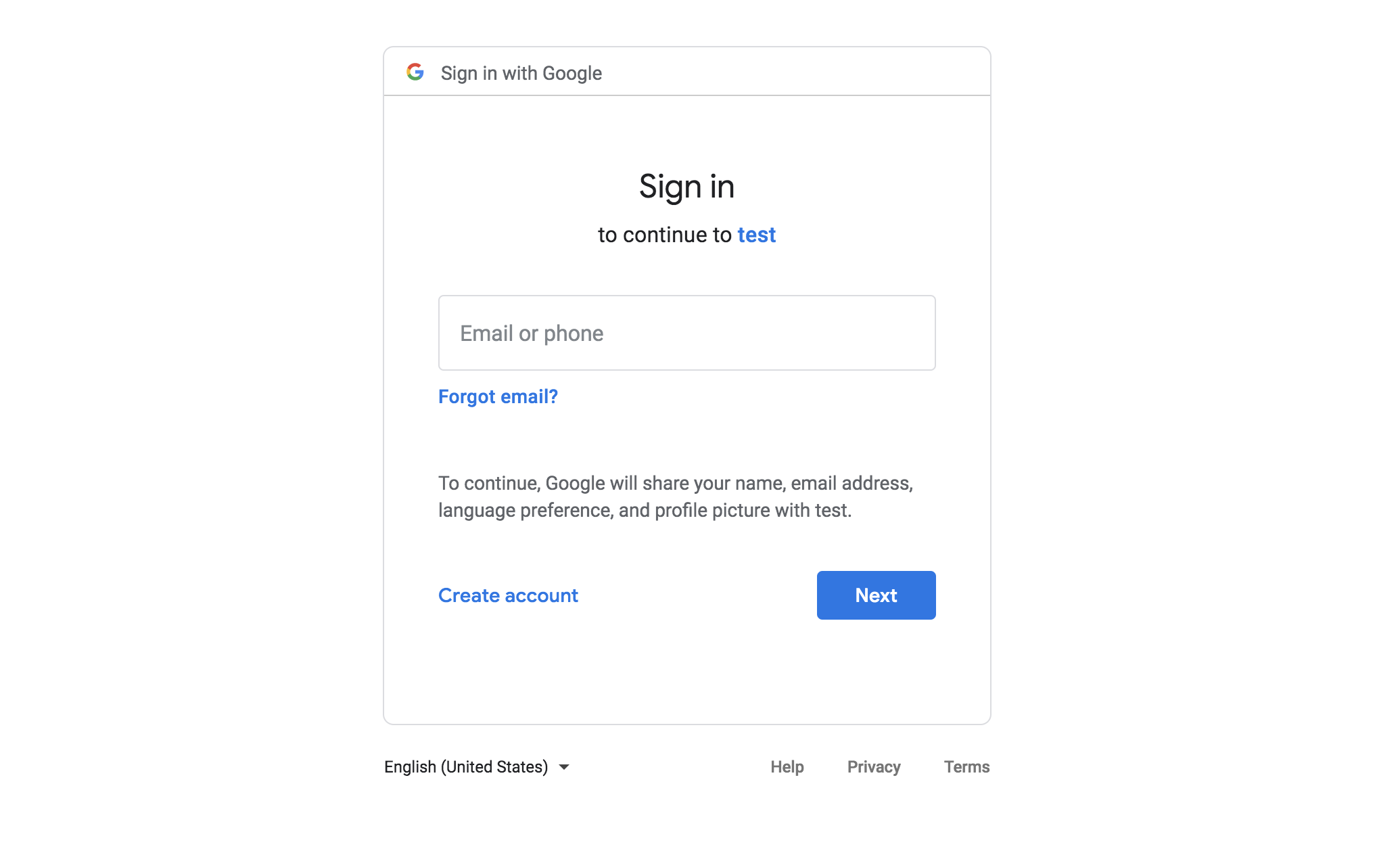
Figure: Google login page 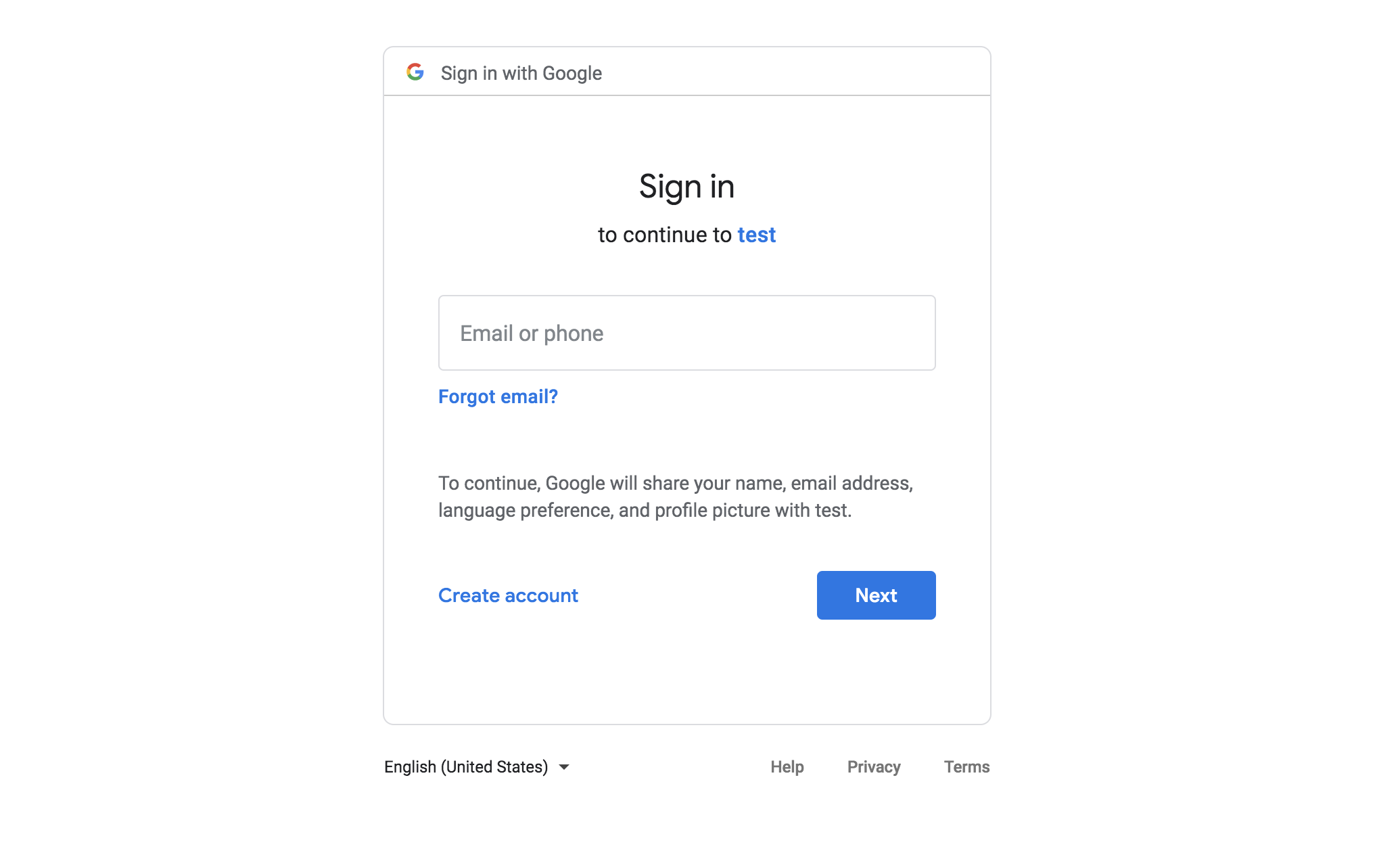
Figure: Google login page Example output: Gloo Gateway redirects you to the
/callbackpage, with the information from Google added as a query string in the URL.
Figure: Callback URL 
Figure: Callback URL
Cleanup
You can optionally remove the resources that you set up as part of this guide.
kubectl delete secret google -n bookinfo
kubectl delete extauthserver ext-auth-server -n bookinfo
kubectl delete routetable bookinfo -n bookinfo
kubectl delete extauthpolicy ratings-google -n bookinfo