OPA Authorization
The Open Policy Agent (OPA) is an open source, general-purpose policy engine that can be used to define and enforce versatile policies in a uniform way across your organization. Compared to an RBAC authorization system, OPA allows you to create more fine-grained policies. For more information, see the official docs.
Be sure to check the external auth configuration overview for detailed information about how authentication is configured on Virtual Services.
As of Gloo Edge Enterprise release 1.5.0-beta1, you can see Gloo Edge’s version of OPA in the extauth service logs.
Table of Contents
- OPA policy overview
- Validate requests attributes with Open Policy Agent
- Validate JWTs with Open Policy Agent
- Troubleshooting OPA
Setup
This guide assumes that you have deployed Gloo to the gloo-system namespace and that the glooctl command line utility
is installed on your machine. glooctl provides several convenient functions to view, manipulate, and debug Gloo resources;
in particular, it is worth mentioning the following command, which we will use each time we need to retrieve the URL of
the Gloo Gateway that is running inside your cluster:
glooctl proxy url
OPA policy overview
Open Policy Agent policies are written in Rego. The Rego language is inspired from Datalog, which in turn is a subset of Prolog. Rego is more suited to work with modern JSON documents.
Gloo Edge’s OPA integration will populate an input document which can be used in your OPA policies. The structure of the input document depends on the context of the incoming request. See the following section for details.
OPA input structure
input.check_request- By default, all OPA policies will contain an Envoy Auth ServiceCheckRequest. This object contains all the information Envoy has gathered of the request being processed. See the Envoy docs and proto files forAttributeContextfor the structure of this object.input.http_request- When processing an HTTP request, this field will be populated for convenience. See the EnvoyHttpRequestdocs and proto files for the structure of this object.input.state.jwt- When the OIDC auth plugin is utilized, the token retrieved during the OIDC flow is placed into this field. See the section below on validating JWTs for an example.
Validate requests attributes with Open Policy Agent
Deploy a sample application
Let’s deploy a sample application that we will route requests to during this guide:
kubectl apply -f https://raw.githubusercontent.com/solo-io/gloo/v1.14.x/example/petstore/petstore.yaml
Creating a Virtual Service
Now we can create a Virtual Service that routes all requests (note the / prefix) to the petstore service.
apiVersion: gateway.solo.io/v1
kind: VirtualService
metadata:
name: petstore
namespace: gloo-system
spec:
virtualHost:
domains:
- '*'
routes:
- matchers:
- prefix: /
routeAction:
single:
kube:
ref:
name: petstore
namespace: default
port: 8080
To verify that the Virtual Service works, let’s send a request to /api/pets:
curl $(glooctl proxy url)/api/pets
You should see the following output:
[{"id":1,"name":"Dog","status":"available"},{"id":2,"name":"Cat","status":"pending"}]
Securing the Virtual Service
The auth configuration format shown on this page was introduced with Gloo Enterprise, release 0.20.1. If you are using an earlier version, please refer to this page to see which configuration formats are supported by each version.
As we just saw, we were able to reach the upstream without having to provide any credentials. This is because by default Gloo Edge allows any request on routes that do not specify authentication configuration. Let’s change this behavior. We will update the Virtual Service so that only requests that comply with a given OPA policy are allowed.
Define an OPA policy
Let’s create a policy to control which actions are allowed on our service.
cat <<EOF > policy.rego
package test
default allow = false
allow {
startswith(input.http_request.path, "/api/pets")
input.http_request.method == "GET"
}
allow {
input.http_request.path == "/api/pets/2"
any({input.http_request.method == "GET",
input.http_request.method == "DELETE"
})
}
EOF
This policy:
- denies everything by default,
- allows requests if:
- the path starts with
/api/petsAND the http method isGETOR - the path is exactly
/api/pets/2AND the http method is eitherGETorDELETE
- the path starts with
If you decide to modify the policy example and add in your own allow rules, make sure to also use the package test value in your policy.
Create an OPA AuthConfig CRD
Gloo Edge expects OPA policies to be stored in a Kubernetes ConfigMap, so let’s go ahead and create a ConfigMap with the contents of the above policy file:
kubectl -n gloo-system create configmap allow-get-users --from-file=policy.rego
Now we can create an AuthConfig CRD with our OPA authorization configuration:
kubectl apply -f - <<EOF
apiVersion: enterprise.gloo.solo.io/v1
kind: AuthConfig
metadata:
name: opa
namespace: gloo-system
spec:
configs:
- opaAuth:
modules:
- name: allow-get-users
namespace: gloo-system
query: "data.test.allow == true"
EOFThe above AuthConfig references the ConfigMap (modules) we created earlier and adds a query that allows access only if the allow variable is true.
Updating the Virtual Service
Once the AuthConfig has been created, we can use it to secure our Virtual Service:
kubectl apply -f - <<EOF
apiVersion: gateway.solo.io/v1
kind: VirtualService
metadata:
name: petstore
namespace: gloo-system
spec:
virtualHost:
domains:
- '*'
routes:
- matchers:
- prefix: /
routeAction:
single:
kube:
ref:
name: petstore
namespace: default
port: 8080
options:
extauth:
configRef:
name: opa
namespace: gloo-system
EOFIn the above example we have added the configuration to the Virtual Host. Each route belonging to a Virtual Host will inherit its AuthConfig, unless it overwrites or disables it.
Testing the configuration
Paths that don’t start with /api/pets are not authorized (should return 403):
curl -s -w "%{http_code}\n" $(glooctl proxy url)/api/
Not allowed to delete pets/1 (should return 403):
curl -s -w "%{http_code}\n" $(glooctl proxy url)/api/pets/1 -X DELETE
Allowed to delete pets/2 (should return 204):
curl -s -w "%{http_code}\n" $(glooctl proxy url)/api/pets/2 -X DELETE
Cleanup
You can clean up the resources created in this guide by running:
kubectl delete vs -n gloo-system petstore
kubectl delete ac -n gloo-system opa
kubectl delete -f https://raw.githubusercontent.com/solo-io/gloo/v1.14.x/example/petstore/petstore.yaml
rm policy.rego
Validate JWTs with Open Policy Agent
The Open Policy Agent policy language has in-built support for JSON Web Tokens (JWTs), allowing you to define policies based on the claims contained in a JWT. If you are using an authentication mechanism that conveys identity information via JWTs (e.g. OpenID Connect), this feature makes it easy to implement authorization for authenticated users.
In this guide we will see how to use OPA to enforce policies on the JWTs produced by Gloo Edge’s OpenID Connect (OIDC) authentication module.
It is possible to use the OPA without the OIDC authentication module.
Each request that is passed to the OPA check contains all HTTP request headers as part of the
CheckRequest
object provided in input.check_request.
For example, a JWT passed via a api-token header could be used in a policy as
jwt := input.check_request.attributes.request.http.headers["api-token"]
Deploy sample application
The sample petclinic application deploys a MySql server. If you are using minikube v1.5 to run this guide, this
service is likely to crash due a minikube issue.
To get around this, you can start minikube with the following flag:
minikube start --docker-opt="default-ulimit=nofile=102400:102400"
Let’s deploy a sample web application that we will use to demonstrate these features:
kubectl apply -f https://raw.githubusercontent.com/solo-io/gloo/v1.2.9/example/petclinic/petclinic.yaml
Create a Virtual Service
Now we can create a Virtual Service that routes all requests (note the / prefix) to the petclinic service.
apiVersion: gateway.solo.io/v1
kind: VirtualService
metadata:
name: petclinic
namespace: gloo-system
spec:
virtualHost:
domains:
- '*'
routes:
- matchers:
- prefix: /
routeAction:
single:
kube:
ref:
name: petclinic
namespace: default
port: 8080
To verify that the Virtual Service has been accepted by Gloo Edge, let’s port-forward the Gateway Proxy service so that it is
reachable from you machine at localhost:8080:
kubectl -n gloo-system port-forward svc/gateway-proxy 8080:80
If you open your browser and navigate to http://localhost:8080 you should see the following page:
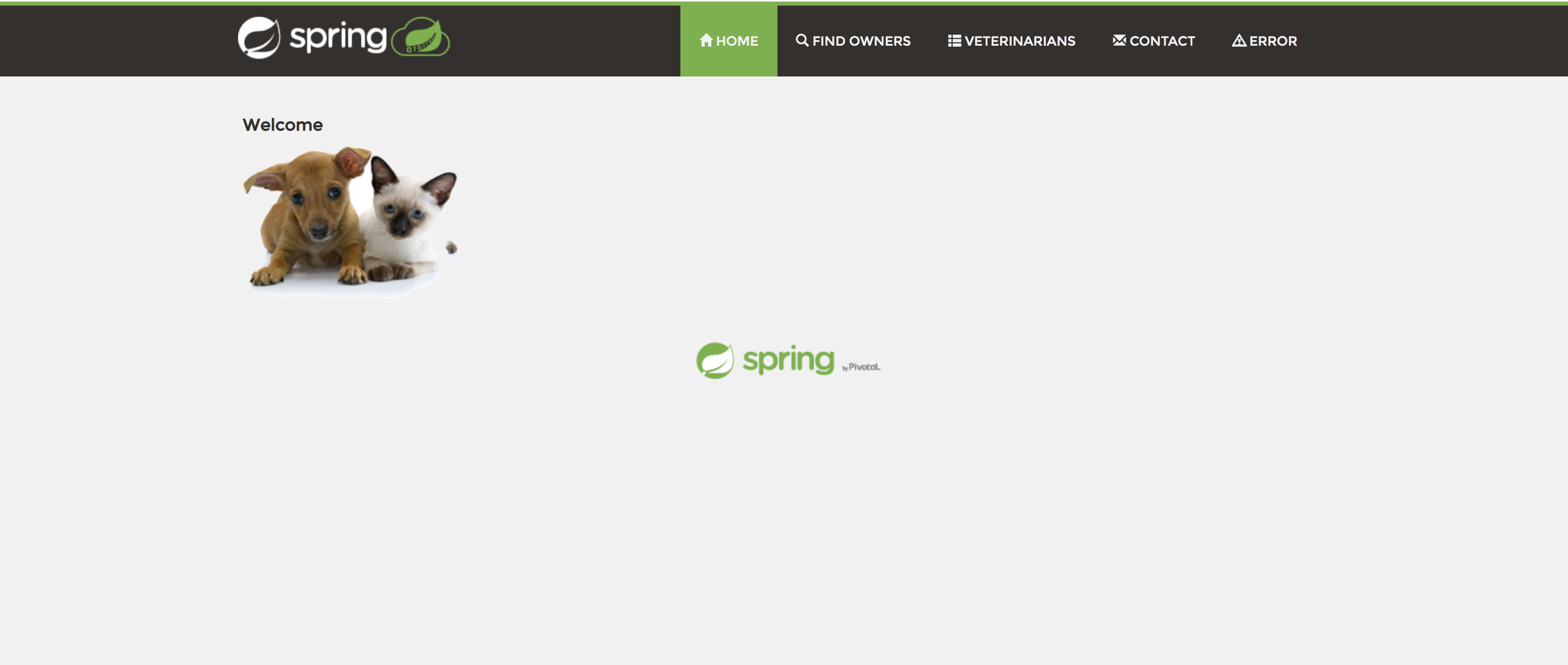
Secure the Virtual Service
As we just saw, we were able to reach the service without having to provide any credentials. This is because by default Gloo Edge allows any request on routes that do not specify authentication configuration. Let’s change this behavior. We will update the Virtual Service so that each request to the sample application is:
- authenticated using an OpenID Connect flow and
- authorized by applying an OPA policy to the resulting JWT ID token representing the identity of the authenticated user.
Install Dex
To implement the authentication flow, we need an OpenID Connect provider to be running in your cluster. To this end, we will deploy the Dex identity service, as it easy to install and configure.
Let’s start by defining a dex-values.yaml Helm values file with some bootstrap configuration for Dex:
cat > dex-values.yaml <<EOF
config:
# The base path of dex and the external name of the OpenID Connect service.
# This is the canonical URL that all clients MUST use to refer to dex. If a
# path is provided, dex's HTTP service will listen at a non-root URL.
issuer: http://dex.gloo-system.svc.cluster.local:32000
# Instead of reading from an external storage, use this list of clients.
staticClients:
- id: gloo
redirectURIs:
- 'http://localhost:8080/callback'
name: 'GlooApp'
secret: secretvalue
# Allow dex to store the static list of clients in memory
enablePasswordDB: true
storage:
type: memory
# A static list of passwords to login the end user. By identifying here, dex
# won't look in its underlying storage for passwords.
staticPasswords:
- email: "admin@example.com"
# bcrypt hash of the string "password"
hash: $2a$10$2b2cU8CPhOTaGrs1HRQuAueS7JTT5ZHsHSzYiFPm1leZck7Mc8T4W
username: "admin"
userID: "08a8684b-db88-4b73-90a9-3cd1661f5466"
- email: "user@example.com"
# bcrypt hash of the string "password"
hash: $2a$10$2b2cU8CPhOTaGrs1HRQuAueS7JTT5ZHsHSzYiFPm1leZck7Mc8T4W
username: "user"
userID: "123456789-db88-4b73-90a9-3cd1661f5466"
EOF
This configures Dex with two static users. Notice the client secret with value secretvalue.
Using this configuration, we can deploy Dex to our cluster using Helm.
If help repo list doesn’t list the dex repo, invoke:
helm repo add dex https://charts.dexidp.io
And then install dex (helm 3 command follows):
helm install dex --namespace gloo-system dex/dex -f dex-values.yaml
Make the client secret accessible to Gloo Edge
To be able to act as our OIDC client, Gloo Edge needs to have access to the client secret we just defined, so that it can
use it to identify itself with the Dex authorization server. Gloo Edge expects the client secret to be stored in a specific format
inside of a Kubernetes Secret.
Let’s create the secret and name it oauth:
glooctl create secret oauth --client-secret secretvalue oauth
apiVersion: v1
kind: Secret
type: extauth.solo.io/oauth
metadata:
name: oauth
namespace: gloo-system
data:
# The value is a base64 encoding of the following YAML:
# client_secret: secretvalue
# Gloo Edge expected OAuth client secrets in this format.
client-secret: Y2xpZW50U2VjcmV0OiBzZWNyZXR2YWx1ZQo=
Create a Policy
We now need to define a Policy to control access to our sample application based on the properties contained in the JWT
ID tokens issued to authenticated requests by our OIDC provider. Let’s store the policy in a file named check-jwt.rego
(see the previous guide for more info about the policy language):
cat <<EOF > check-jwt.rego
package test
default allow = false
[header, payload, signature] := io.jwt.decode(input.state.jwt)
allow {
payload["email"] == "admin@example.com"
}
allow {
payload["email"] == "user@example.com"
not startswith(input.http_request.path, "/owners")
}
EOF
This policy allows the request if:
- the user’s email is “admin@example.com” OR
- the user’s email is “user@example.com” AND the path being accessed does NOT start with
/owners.
Notice how we are using the io.jwt.decode function to decode the JWT and how we access claims in the payload.
Gloo Edge expects OPA policies to be stored in a Kubernetes ConfigMap, so let’s go ahead and create a ConfigMap with the contents of the above policy file:
kubectl --namespace=gloo-system create configmap allow-jwt --from-file=check-jwt.rego
Create a multi-step AuthConfig
The auth configuration format shown on this page was introduced with Gloo Enterprise, release 0.20.1. If you are using an earlier version, please refer to this page to see which configuration formats are supported by each version.
Now that all the necessary resources are in place we can create the AuthConfig resource that we will use to secure our
Virtual Service. Save the code block below as jwt-opa.yaml.
apiVersion: enterprise.gloo.solo.io/v1
kind: AuthConfig
metadata:
name: jwt-opa
namespace: gloo-system
spec:
configs:
- oauth2:
oidcAuthorizationCode:
appUrl: http://localhost:8080
callbackPath: /callback
clientId: gloo
clientSecretRef:
name: oauth
namespace: gloo-system
issuerUrl: http://dex.gloo-system.svc.cluster.local:32000/
session:
cookieOptions:
notSecure: true
scopes:
- email
- opaAuth:
modules:
- name: allow-jwt
namespace: gloo-system
query: "data.test.allow == true"kubectl apply -f jwt-opa.yaml
The above AuthConfig defines two configurations that Gloo Edge will execute in order:
- First, Gloo Edge will use its extauth OIDC module to authenticate the incoming request. If authentication was successful,
Gloo Edge will add the JWT ID token to the
Authorizationrequest header and execute the next configuration; otherwise it will deny the request. Notice how the configuration references the client secret we created earlier and compare the configuration values with the ones we used to bootstrap Dex. - If authentication was successful, Gloo Edge will check the request against the
allow-jwtOPA policy to determine whether it should be allowed. Notice how the configuration references themodulesConfigMap we created earlier and defines a query that allows access only if theallowvariable in the policy evaluates totrue.
Update the Virtual Service
Once the AuthConfig has been created, we can use it to secure our Virtual Service:
apiVersion: gateway.solo.io/v1
kind: VirtualService
metadata:
name: petclinic
namespace: gloo-system
spec:
virtualHost:
domains:
- '*'
routes:
- matchers:
- prefix: /
routeAction:
single:
kube:
ref:
name: petclinic
namespace: default
port: 8080
options:
extauth:
configRef:
name: jwt-opa
namespace: gloo-systemTesting our configuration
The OIDC flow redirects the client (in this case, your browser) to a login page hosted by Dex. Since Dex is running in your cluster and is not publicly reachable, we need some additional configuration to make our example work. Please note that this is just a workaround to reduce the amount of configuration necessary for this example to work.
- Port-forward the Dex service so that it is reachable from you machine at
localhost:32000:
kubectl -n gloo-system port-forward svc/dex 32000:32000 &
portForwardPid1=$! # Store the port-forward pid so we can kill the process later
- Add an entry to the
/etc/hostsfile on your machine, mapping thedex.gloo-system.svc.cluster.localhostname to yourlocalhost(the loopback IP address127.0.0.1).
echo "127.0.0.1 dex.gloo-system.svc.cluster.local" | sudo tee -a /etc/hosts
- Port-forward the Gloo Edge Proxy service so that it is reachable from you machine at
localhost:8080:
kubectl -n gloo-system port-forward svc/gateway-proxy 8080:80 &
portForwardPid2=$!
Now we are ready to test our complete setup! Open you browser and navigate to http://localhost:8080. You should see the following login page:
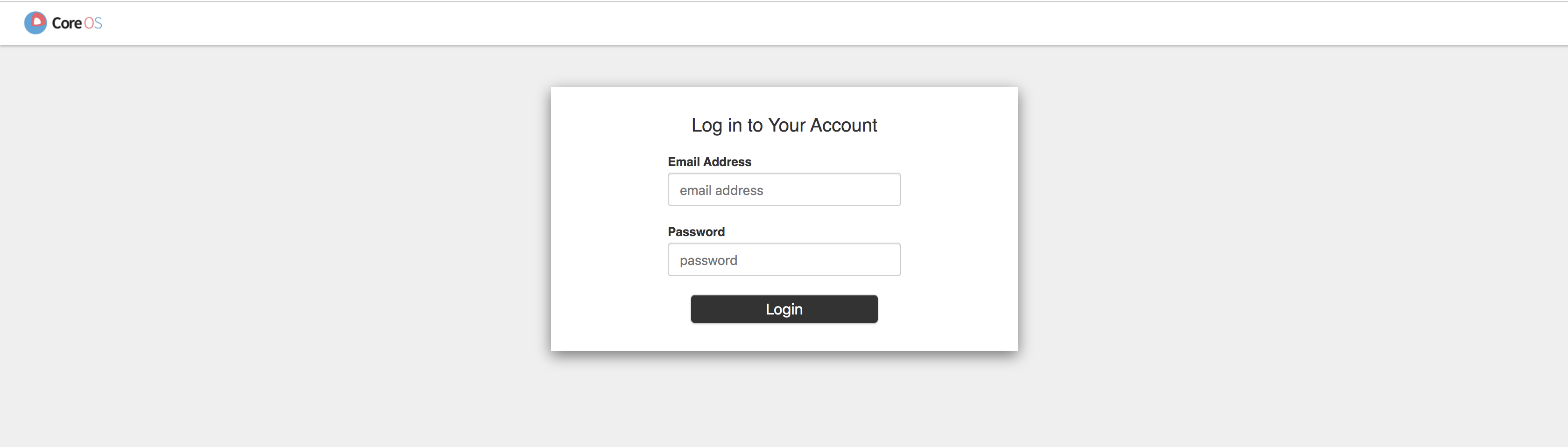
As the demo app doesn’t have a sign-out button, use a private browser window (also known as incognito mode) to access the demo app. This will make it easy to change the user we logged in with. If you would like to change the logged in user, just close and re-open the private browser window.
You can login with admin@example.com or user@example.com with the password password. Notice that the admin user
has access to all pages, while the regular user can’t access the "Find Owners" page.
Cleanup
You can clean up the resources created in this guide by running:
sudo sed '/127.0.0.1 dex.gloo-system.svc.cluster.local/d' /etc/hosts # remove line from hosts file
kill $portForwardPid1
kill $portForwardPid2
helm delete --purge dex
kubectl delete -n gloo-system secret oauth dex-grpc-ca dex-grpc-client-tls dex-grpc-server-tls dex-web-server-ca dex-web-server-tls
kubectl delete virtualservice -n gloo-system petclinic
kubectl delete authconfig -n gloo-system jwt-opa
kubectl delete -n gloo-system configmap allow-jwt
kubectl delete -f https://raw.githubusercontent.com/solo-io/gloo/v1.2.9/example/petclinic/petclinic.yaml
rm check-jwt.rego dex-values.yaml
Troubleshooting OPA
You can get more insight into the exact behavior of your OPA configuration by turning on debug
logging in the extauth deployment.
First, expose the pod on port 9091 with:
kubectl port-forward -n gloo-system deploy/extauth 9091
Now, you can set the log level to debug with the following curl command:
curl -XPUT -H "Content-Type: application/json" localhost:9091/logging -d '{"level":"debug"}'
With debug logging enabled, the extauth server logs will now contain the OPA input, evaluation trace, and result. Run this command to stream the OPA debug log in a user-friendly way, for easy, real-time debugging:
kubectl logs -n gloo-system deploy/extauth -f | jq -r -j "select(.trace != null) | .trace"
Note: this command uses jq for parsing and pretty-printing the structured json logs.
When OPA is enabled on a route and a request is submitted, you’ll start to see OPA trace logs. Here’s an example:
{
"check_request": {
"attributes": {
"source": {
"address": {
"Address": {
"SocketAddress": {
"address": "10.142.0.53",
"PortSpecifier": {
"PortValue": 58181
}
}
}
}
},
"destination": {
"address": {
"Address": {
"SocketAddress": {
"address": "10.52.1.28",
"PortSpecifier": {
"PortValue": 8080
}
}
}
}
},
"request": {
"time": {
"seconds": 1586274307,
"nanos": 128021000
},
"http": {
"id": "8223534253882703044",
"method": "GET",
"headers": {
":authority": "35.227.100.106:80",
":method": "GET",
":path": "/sample-route-1",
"accept-encoding": "gzip",
"user-agent": "Go-http-client/1.1",
"x-forwarded-proto": "http",
"x-request-id": "5477c542-4145-459a-8ef3-c6b27d126982",
"x-token": "eyJhbGciOiJSUzI1NiIsInR5cCI6IkpXVCJ9.eyJpc3MiOiJzb2xvLmlvIiwic3ViIjoiMTIzNDU2Nzg5MCIsInR5cGUiOiJTTVMiLCJudW1iZXIiOiIyMDAifQ.quxs99EylhY2Eod3Ns-NkGRAVbM3riZLQLaCHvPPcpeTn7fEmcATPL82rZvUENLX6nsj_FXetd5dpvAJwPTCTRFhnEmVlK6J9i46nNqlA2JAFwXTww4WlrrpoD6p1fGoq5cGqzqdNBrfK-uee1w5N-c5de3waLAQXK7W6_x-L-0ovAqb0wz4i-fIcTKHGELpReGCh762rrj_iMuwaZMg3SJmIfSbGB7SFfdCcY1kE8fTdwZayoxzG1EzeNFTHd7D-h1Y_odafi_PGn5zwkpU4NkBqTcPx2TbZCS5QPG9VjSgWIi5cWW1tQiPyuv7UOmjgmgZFbXXG-Uf_SBpPZdUhg"
},
"path": "/sample-route-1",
"host": "35.227.100.106:80",
"protocol": "HTTP/1.1"
}
},
"context_extensions": {
"config_id": "gloo-system.opa-auth",
"source_name": "gloo-system.gateway-proxy-listener-::-8080-gloo-system_petstore",
"source_type": "virtual_host"
},
"metadata_context": {}
}
},
"http_request": {
"id": "8223534253882703044",
"method": "GET",
"headers": {
":authority": "35.227.100.106:80",
":method": "GET",
":path": "/sample-route-1",
"accept-encoding": "gzip",
"user-agent": "Go-http-client/1.1",
"x-forwarded-proto": "http",
"x-request-id": "5477c542-4145-459a-8ef3-c6b27d126982",
"x-token": "eyJhbGciOiJSUzI1NiIsInR5cCI6IkpXVCJ9.eyJpc3MiOiJzb2xvLmlvIiwic3ViIjoiMTIzNDU2Nzg5MCIsInR5cGUiOiJTTVMiLCJudW1iZXIiOiIyMDAifQ.quxs99EylhY2Eod3Ns-NkGRAVbM3riZLQLaCHvPPcpeTn7fEmcATPL82rZvUENLX6nsj_FXetd5dpvAJwPTCTRFhnEmVlK6J9i46nNqlA2JAFwXTww4WlrrpoD6p1fGoq5cGqzqdNBrfK-uee1w5N-c5de3waLAQXK7W6_x-L-0ovAqb0wz4i-fIcTKHGELpReGCh762rrj_iMuwaZMg3SJmIfSbGB7SFfdCcY1kE8fTdwZayoxzG1EzeNFTHd7D-h1Y_odafi_PGn5zwkpU4NkBqTcPx2TbZCS5QPG9VjSgWIi5cWW1tQiPyuv7UOmjgmgZFbXXG-Uf_SBpPZdUhg"
},
"path": "/sample-route-1",
"host": "35.227.100.106:80",
"protocol": "HTTP/1.1"
},
"state": null
}Enter __localq0__ = data.test.allow; equal(__localq0__, true, _)
| Eval __localq0__ = data.test.allow
| Index __localq0__ = data.test.allow matched 0 rules)
| Enter data.test.allow
| | Eval true
| | Exit data.test.allow
| Eval equal(__localq0__, true, _)
| Exit __localq0__ = data.test.allow; equal(__localq0__, true, _)
Redo __localq0__ = data.test.allow; equal(__localq0__, true, _)
| Redo equal(__localq0__, true, _)
| Redo __localq0__ = data.test.allow
| Redo data.test.allow
| | Redo true
{
"expressions": [
{
"value": false,
"text": "data.test.allow == true",
"location": {
"row": 1,
"col": 1
}
}
]
