Create teams and apps
Explore how to use the Portal frontend app to self-service and manage teams and apps.
All self-service features in the frontend app can be accessed only if you set up a secure login for the frontend app. These features are hidden without a secure login. For more information, see Set up a secure login.
Teams
A team represents a group of users that you want to assign access to apps. The members of a team share the responsibilities for an app. The following restrictions apply:
- Teams can be created by authorized Portal users only. Admin users cannot create teams.
- The same user can be a member of many teams.
- One team can have many apps, which gives them access to different API products.
- Users that are part of a team can add or remove users.
Create teams
- Log in to the frontend app as a Portal user.
- In the frontend app, go to Teams.
- Click CREATE NEW TEAM.
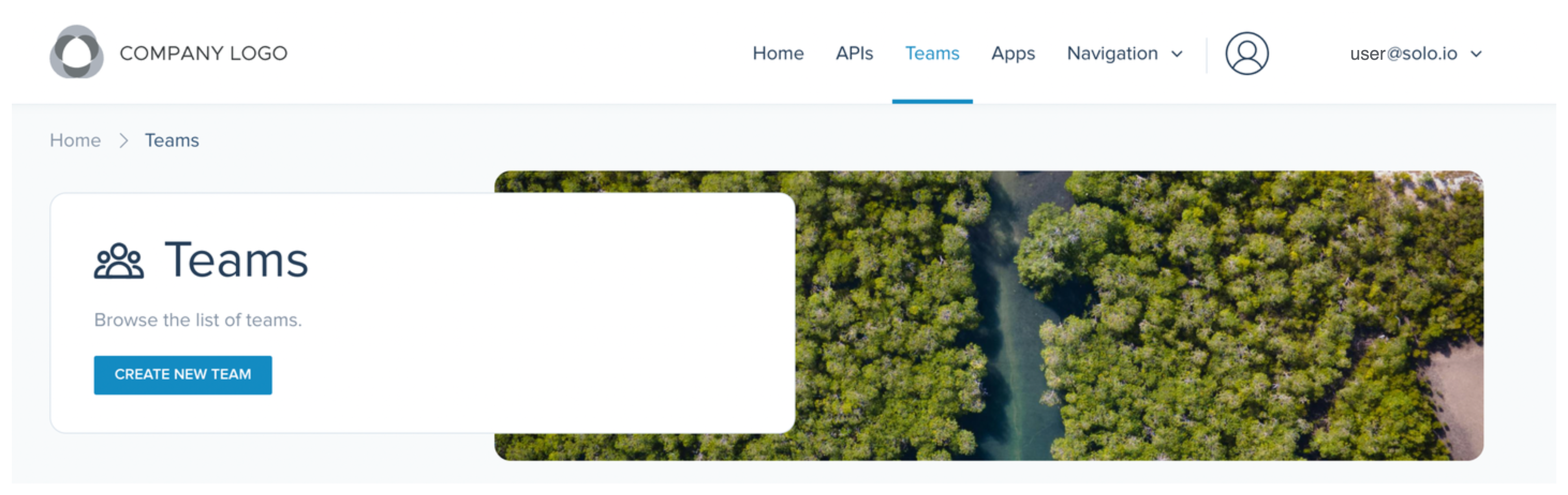
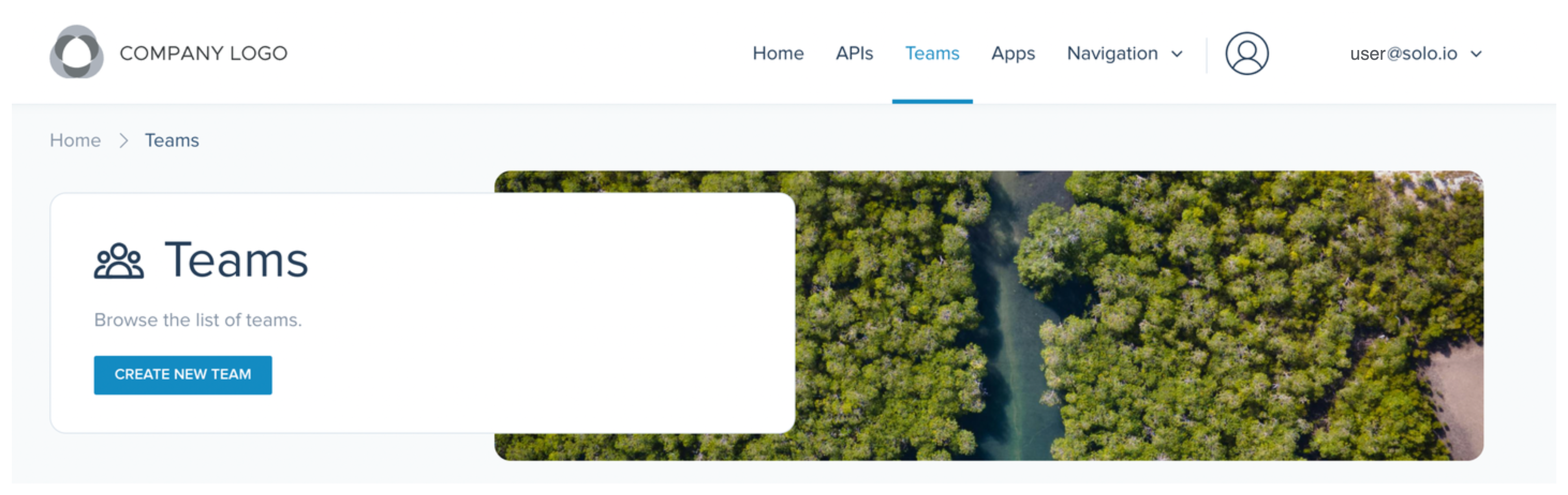
- Enter the name and a description for your team.
- Click Create Team. The user who creates the team is automatically added as a team member.
Add users
- Log in to the frontend app as a Portal user.
- In the frontend app, go to Teams.
- Find the team that you created in the list of teams.
- Click DETAILS.


- In the Users section, click ADD USER.


- Enter the email address of the user that you want to add and click ADD USER. Note that the user must have logged in to the portal frontend app before in order to show a green check mark in the Confirmed login column.
Remove teams and users
- Log in to the frontend app as a Portal user.
- In the frontend app, go to Teams.
- Find the team that you created in the list of teams.
- Click DETAILS.


- Find the user that you want to remove and click REMOVE.
- To remove the entire team, click the pencil icon next to the name of your team. Then, click Delete Team.


Apps
Team members can create apps for their teams. An app holds the subscriptions to API products that a team is allowed to access and the rate limiting settings that the Portal admin set in place. If enabled, users can also use an app to create their own API key or OAuth credentials to access an API product that they are subscribed to. For more information, see Create API credentials.
The following restrictions apply:
- Apps can be created by authorized Portal users only. Admin users cannot create apps.
- You must have a team before you can create an app.
- The same app can be added to multiple teams.
- Each app defines the API products the team members can access by using API product subscriptions. An app can have multiple subscriptions.
Create apps
- Log in to the frontend app as a Portal user.
- In the frontend app, go to Apps.
- Click CREATE NEW APP.


- Select the team that you want to give access to the app, and enter a name and description for your app.
- Click Create App.
Add API product subscriptions
- Log in to the frontend app as a Portal user.
- In the frontend app, go to Apps.
- Find the app that you created in the list of apps.


- Click DETAILS.
- In the API subscriptions section, click ADD SUBSCRIPTION.
- Select the API product you want to subscribe to. Then, click Create Subscription. Note that the API subscription remains pending as it requires approval from an administrator first to take effect. For more information, see Manage API subscriptions


- Optional: Review the specification (SPEC) or documentation (DOCS) of the API that you want to subscribe to.


Remove subscriptions and apps
- Log in to the frontend app as a Portal user.
- In the frontend app, go to Apps.
- Find the app that you created in the list of apps.


- Click DETAILS.
- Find the API subscription that you want to remove and click Delete.
- To remove the entire app, click the pencil icon next to the name of your app. Then, click Delete App.

